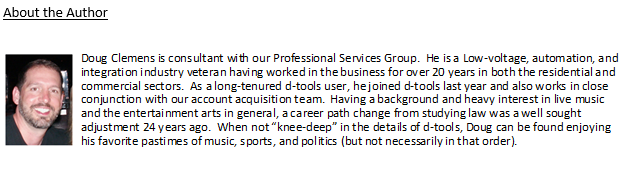Tip of the Month: Establishing Pricing Parameters via Calculated (Labor) Items in SI version 12
In continuing with our series of blogs spotlighting new features from our latest SI release, “v12”, this one will focus on “Calculated Items”, specifically in this case – labor Items.
This feature will no doubt present your team with various possibilities along the lines of labor, installation, and design pricing based on formulas and project “factors” instead of simply a “fixed” or “variable” cost/price scenario.
So then, let’s review the functionality of how your team can leverage this to your advantage:
(Again, if you have not already done so, please upgrade your SI to version 12: Upgrading to SI v12)
Calculated Labor Items:
Because there are several options for how this “Calculated Labor Item” feature can be utilized, for the sake of this entry, I will focus on a real world actuality I have helped dealers with prior to the availability of this newly released feature as well as using “work-arounds” myself in my past life as an integrator, and that is system “programming”.
As a longtime automation designer and project manager, I often wanted to simply set a programming fee for a project as a percentage of the overall product total or even as a percentage of the project total.
Now, prior to the release of SI v12, this scenario was not something that was innate within SI. And I, like many users of SI, had to be somewhat creative to facilitate those amounts with the usage of values from other sources outside of SI.
But now, we can base such “programming” amounts that users of SI present to clients on product details instead of upon a programmer’s “quote” or project manager’s “estimate”. This is a twofold improvement for teams that rely on subcontractors for programming assistance. You can now simply increase a percentage when it is necessary to rely on “outside” resources.
But, where to start? As always, allow me to take you through an example of how this could potentially work for your team.
Let’s proceed to the Labor Explorer (otherwise known as your Catalog).
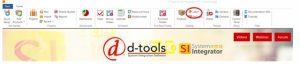
This feature will apply to “New” labor items in your Catalog, not existing. So, our first step will be to either create a new labor item…
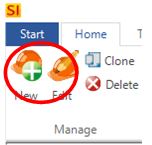
…or “clone” from an existing one.
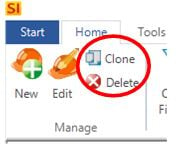
We then will need to fill in some details about the item such as naming convention, description, category, thumbnail image, etc.
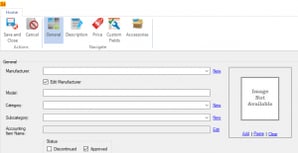
This need is of course somewhat negated if you have chosen to clone a prior labor item for this process.
From here, I’ll fill out the details and get the new labor item otherwise prepped for this example.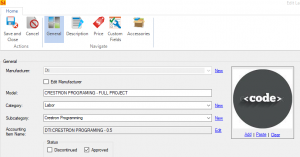
Then, it’s on to the “Price tab” where will change the default designation of the item from Standard to Calculated: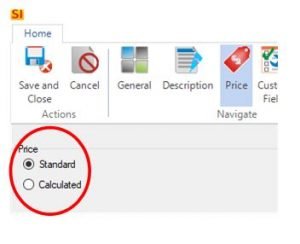
Once that is enabled, the new feature set is accessible…
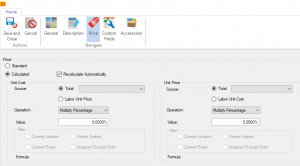
…and we need now merely determine how best to structure the programming pricing outcome for project utilization.
I’ll keep it simple for this example by designating the labor item’s Total Unit Cost & Total Unit price to be based on the total Project Product Cost/Price and then simply multiplying that amount by a percentage.

Once the details are selected, the formula will then appear for your review prior to saving.
![]()
Notice too that, just like other products and labor items, a phase assignment is required. Per this example, an appropriate value has been selected.
Filter options for Project utilization are also available for these Calculated Labor Items should you choose to apply any them. This will then direct the “Calculated Labor Item” to a functional parameter based upon the filter selected and it will thus function along that selected executable.
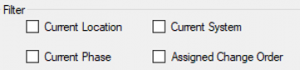
From here, we need only add the labor item to a Project, and the results will be compounded.
(For those of you need tips on Creating and Modifying SI Projects, please click here: Projects v12)
Once in a Project, the “Calculated” labor item will compound the values as structured. The dollar amount you need to capture for programming will then be ready to go as soon as you update all required items to the Project. This includes Products with accessories and items/materials from Packages.
So, after adding the new labor item to a project, 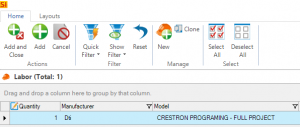
in the Project example presented here, we have a “calculated” labor item amount of $2,590.93…
![]()
…sourced from the Products in the Project totaling $25,909.25.
From a Project structure and Report presentation perspective, you may want to consider creating a Location and/or a System for such “labor” items to reside in within an SI Project.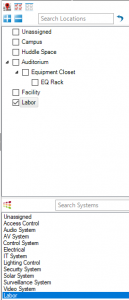
That way, they are organized and will “flow” within your Reports when you run them by the Location or System Designations.
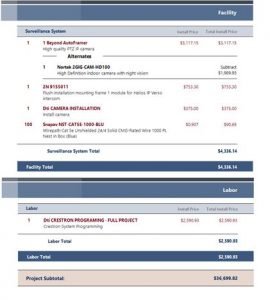
Further, with a little “Customized” report magic by our PSG team, you could even add some language to the Summary Section to reflect the inclusion of your calculated labor amount.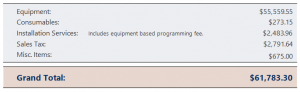
In closing…
This is just one example of this new “calculated labor” feature within SI v12. Hopefully, this will lead to increased productivity and functionality for your usage of SI v12.
For more information on these and other features of SI, please see this link: D-Tools SI.
You can also get more detailed information about version 12 via our upcoming webinars or by enrolling in SI training with our PSG team.
And don’t forget, that’s why we’re here…to ensure your success with our product! Be sure to check back here next month for more on SI!