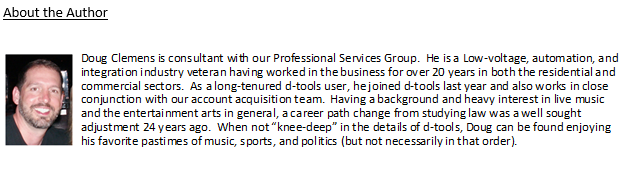Tip of the Month: How to serve you best.. Service Plans are now live in SI!

Per our latest software release and all the demands for a “high-level” review of this feature, this article entry will take a look at the new service plan module within SI v13. For those of you not already presenting warranty or service plans to your clients, I would strongly recommend you use this opportunity to do so and to do so as early on in the bid process as you can!
Two areas of this feature set that I want to mention right out of the gate are:
1) The service plan feature lets you add your own detailed offerings per your existing warranty or product/service guarantees and then correspondingly price the overall plan at a fixed or calculated value.
2) The service plan you create can be embedded right into the existing report structure already available in your Report Explorer or easily added to your “Custom” report(s).
For those of you already on board with our Software Assurance program that have upgraded to version 13, please enjoy the following details. For those of you ready to “get with the program” and upgrade your prior version of SI, please reach out to our Customer Success team here. And for those of you that are considering D-Tools SI software, please reach out to our Account Management team here.
With all that said, let’s take a look…
First, let’s review how to create a Service Plan within SI.
![]()
After selecting the Service Plan icon from the ribbon on the SI Home Page, you will enter the Service Plan Explorer:![]()
For this review, we’ll look at the basics of this offering.
Items across the executable ribbon of the Service Plan Explorer that you’ll want to familiarize yourself with are as follows:
From the “Settings” section
![]()
you’ll see the this:
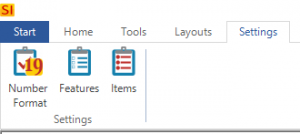
From here, you can determine the numbering format of your service plan offerings as well as creating your features and items included therein.
Features are defined as the following:
The detailed response or service offering that is going to be included in your presentation of the service plan to your client: see below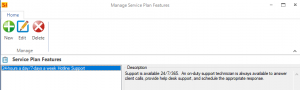
Items are defined as the following: see below
The deterring factors that generate the monetary component of your service plan offering. Technically, this is what you are selling your clients.
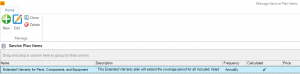
Once the “service plan items” are set and your “features” are ready, you can then include them in a “new” service plan for any project or create one that can be your standard “template” for all projects going forward.![]()
Once you start creating your Service Plan, you see this interface:
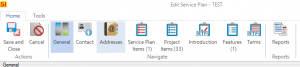
And there are a few items worthy of mention here for your consideration:
1) The addition of service plan items
2) The addition of service plan features
3) The option to include specific project items
4) The option to include an “rtf” introduction to your service plan report presentation
5) The option to include an “rtf” terms section for your service plan report presentation
Let’s take a quick look at each of these items:
1) The addition of your service plan items
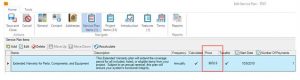
Not only are the items, naming convention, plan description, and start date created/modified here, this is where the pricing is also present (whether fixed or calculated).
2) The addition of service plan features
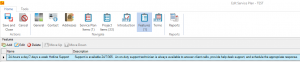
Here you can see the naming and description of the plan’s features.
3) The option to include specific project items
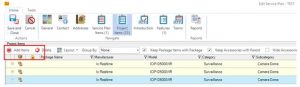
This section will allow your team to include actual items from the SI project that are designated for coverage or inclusion in your service plan. Simply select “Add Items” to begin.
4) The option to include an “rtf” introduction to your service plan report presentation
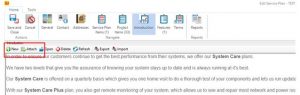
Similar to “rtf” attachments in your Company Profile or the Scope of Work section of your Projects, this is where you can include an introduction narrative to your service plan submittals.
5) The option to include an “rtf” terms section for your service plan report presentation
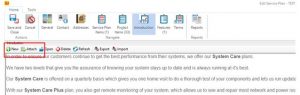
Again, this option is similar to the “rtf” attachments in your Company Profile or the Scope of Work section of your Projects that enables you to include very detailed and specific textual content related to your service plan offerings.
From here you can run “reports” related to your service plan creations or, better yet, include them in your projects!
So let’s look at our second area of focus in this blog entry, usage of service plans in your reports.
From the Project Explorer, select the desired project and, in the lower tab directory, click on Service Plans to add/create the plan for inclusion within your project.

Once added to the project, it will appear as you see above here and is therein ready to be calculated, compounded, and included with your report submittals.
The addition of a service plan report is accomplished with relative ease. When you select your desired report at the project level, you will notice an option in the lower left report executable window that reads “Include Service Plan in Report”.
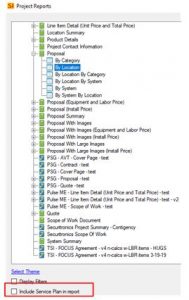
Once you check the box to the left, you’ll see the service plan appear after the Project Summary section of the Proposal report:
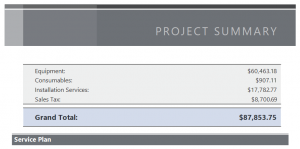
The entire presentation will look something similar to this:
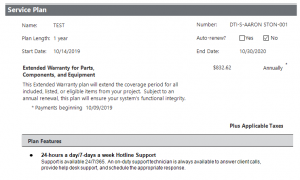
Notice all your configuration details such as pricing, duration, renewal, start date, etc. are listed in the presentation area. And as usual, the signature capture area of our reports is just below here so your client can, not only sign off on the quote, but also the service plan at the same time.
It is my strong recommendation that these be included in every proposal that your team issues.
And just like that, you’ve completed a “crash” course in SI’s new service plan feature set.
Hopefully the new service plan feature set of SI v13 will enable your team to enhance your quoting and sales process thus furthering your company’s ability to capture reoccurring revenue!
In closing…
For more information on these and other features of SI, please see this link: D-Tools SI.
You can also get more detailed information about v13 via our upcoming webinars or by enrolling in SI training with our PSG team.
And don’t forget, that’s why we’re here to ensure your success with our product! Be sure to check back here next month for more on v13!