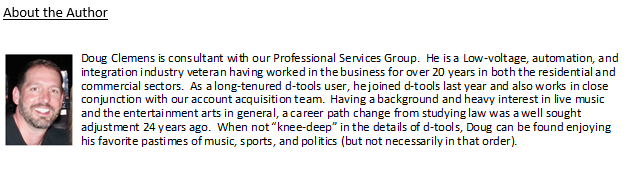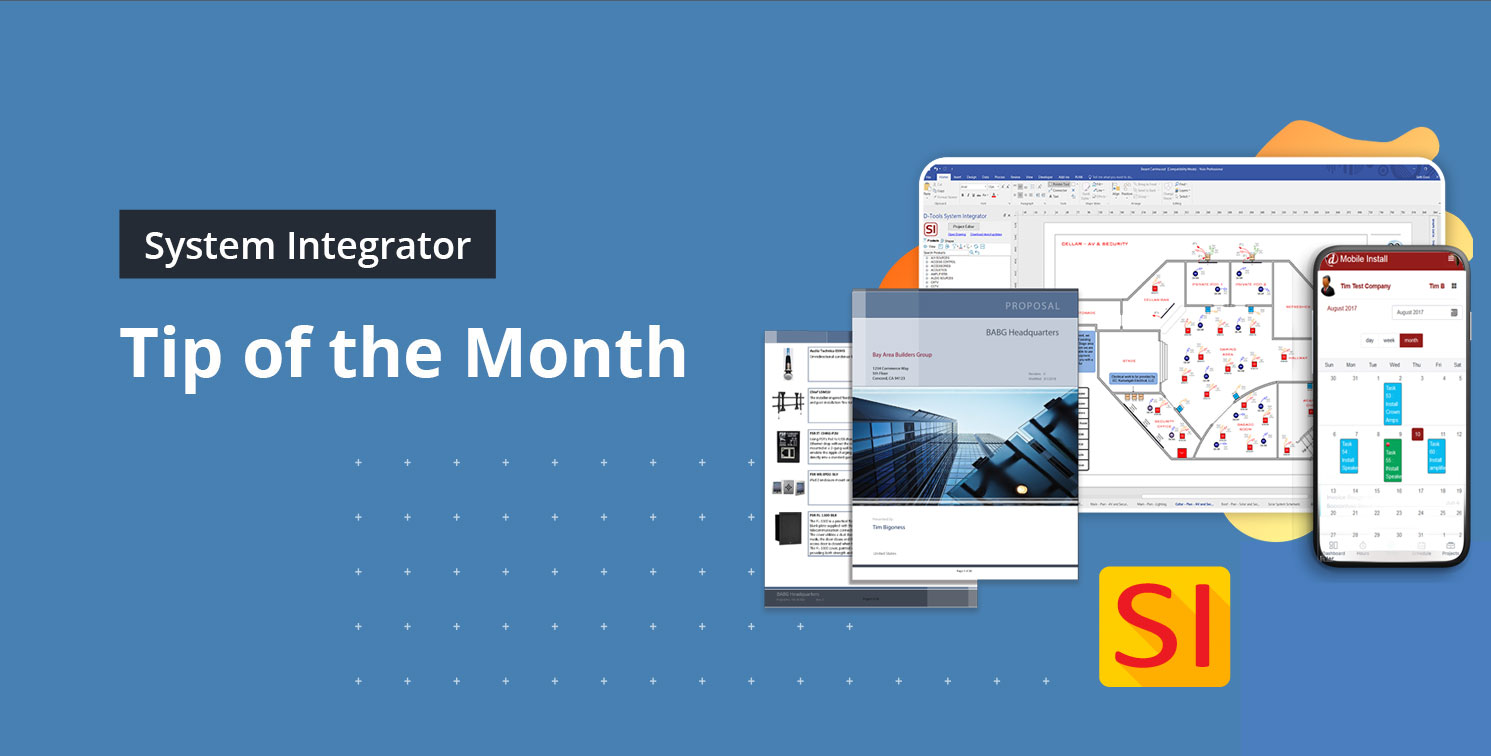Here is how the new SI search features can help you find points of data with ease.
Since the release of D-Tools newest Systems Integrator (version 18), we’ve had some tremendous feedback about some of the newly enhanced search features with many inquiries from our users to learn more. We thought what better way to share that success than to feature it in one of our Tech Terminal articles.
Here are (3) requests of those presented for your further examination:
1) “Find Usages” for products in the Catalog
2) Search for serial numbers in multiple areas of SI
3) Compare Project values with your Catalog and “Sync” desired variances when appropriate
Each of these has its own “wrinkles” in terms of possible usages, so we will take a few moments to review each on accordingly.
“Find Usages” in your Catalog
In order to make this a more centralized and useful feature, Usages can be found in your SI Catalog (Product Explorer) even though it will display items as they are used in Projects, Purchase Orders, and Service Orders.
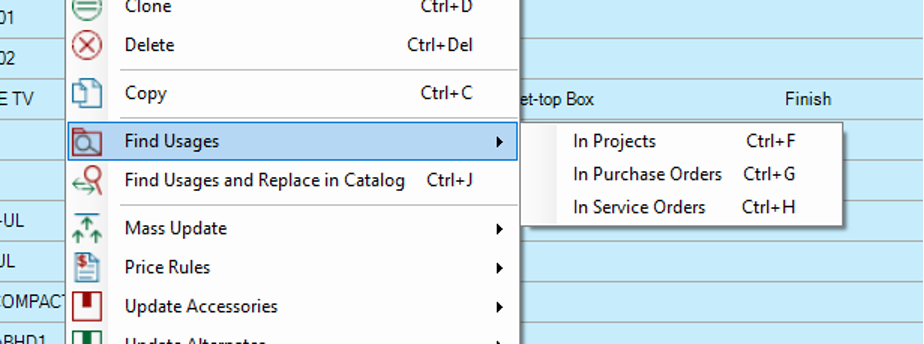
This is a “right-click” mechanism that will reveal the three areas of SI that can be searched.
1-“Find Usages” in Projects-
Base on the number of Products you “select”, you may get an outcome something like this: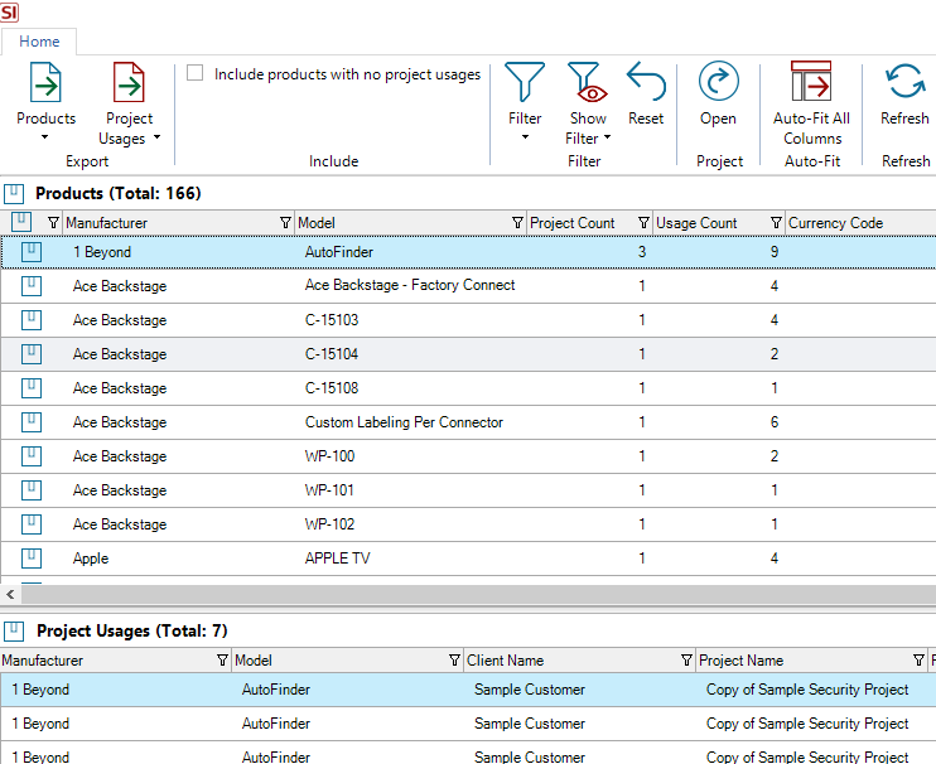
where your Product choices and their respective Project usages are displayed.
Within the ribbon across the top, you can refine your results via both filtering and quick filtering: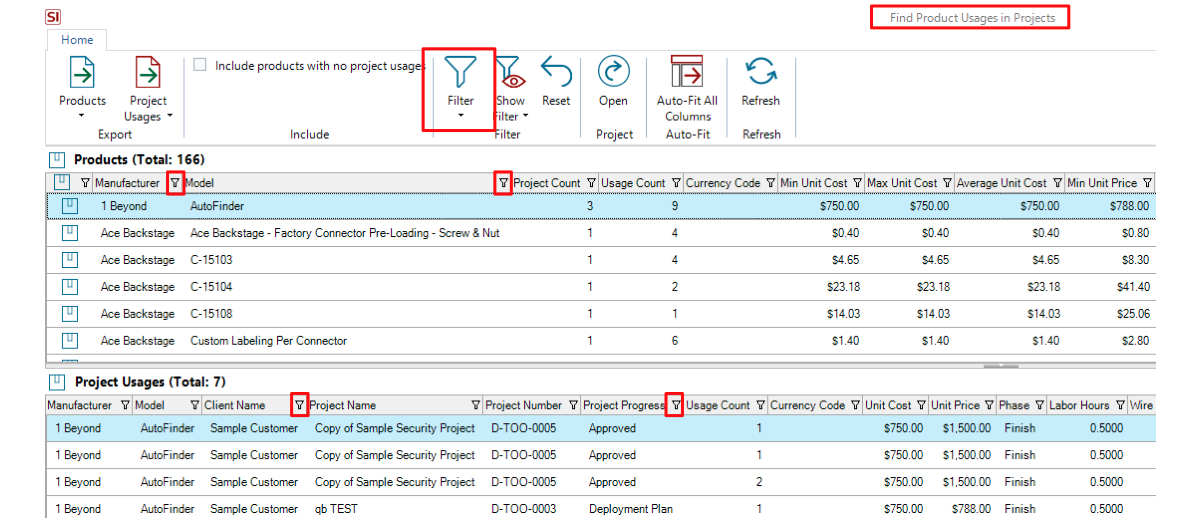
Which will inevitably lead to the need to Export your results, which you can do via the icons in the top left corner: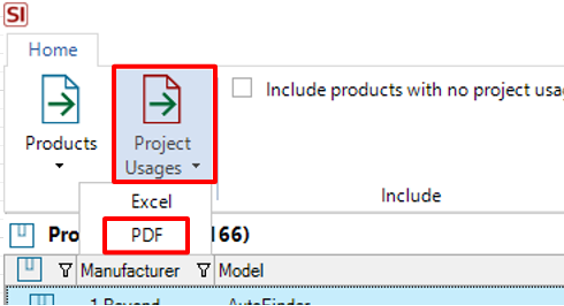
Simply choose your format and you’re good to go!
2-“Find Usages” in Purchase Orders-
With this execution, you will be able to see what Products your team has actually placed on PO’s.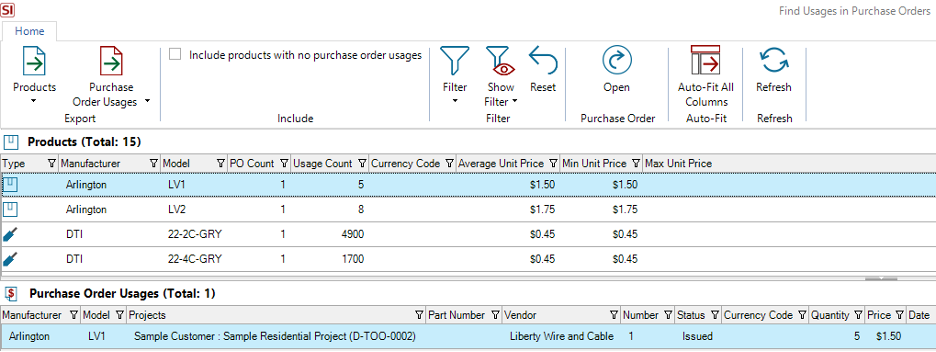
Keep in mind here, that as you select each Product presented in this view, the actual PO number and details will appear in the lower display partition labeled “Purchase Order Usages”: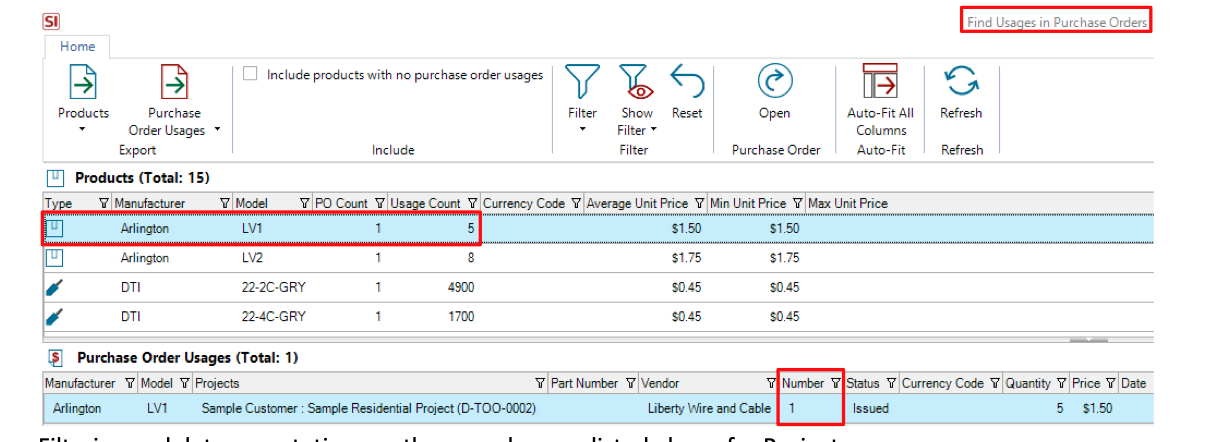
Filtering and data exportation are the same here as listed above for Project usages.
3 -“Find Usages” in Service Orders-
Not to be left out of course, are your team’s uses of items on Service Orders.
This will allow you to examine items that have been placed on Service Orders.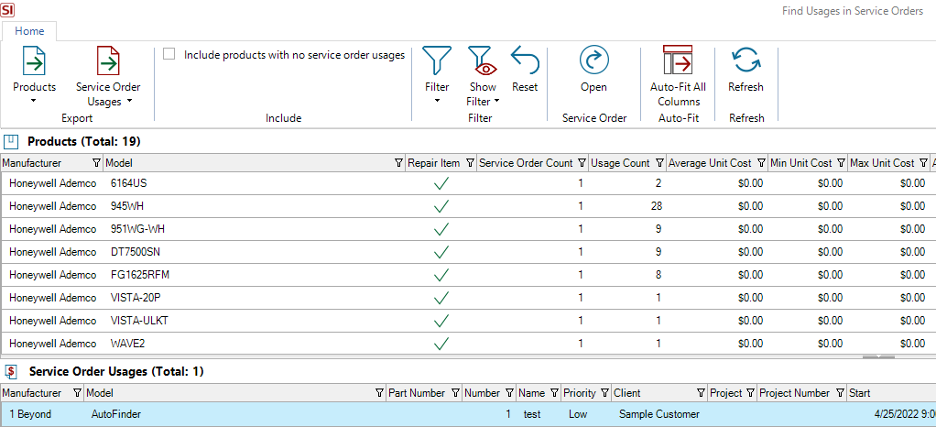
Just like the Purchase Order presentation, you will see the actual Product usages in the lower display area with the very same filter and export options available.
Why does this matter?
First and foremost, the availability of this data in SI will allow you to review the inclusion, deployment, and servicing of your Product Catalog items. Over time, you make very specific assessments on items that require less servicing than other items. Also, you could make some related assessments about your team’s ability to make better purchasing “buy-downs” on items via certain Vendors.
“Search for Serial Numbers”
This unique search option can be found in your Project Explorer on the “Reports” tab:

The key to this feature is, knowing what your serial numbers are or at least how to extract them from your SI Project.
As you will see, once you launch the interface, you will have a blank screen starring back at you:
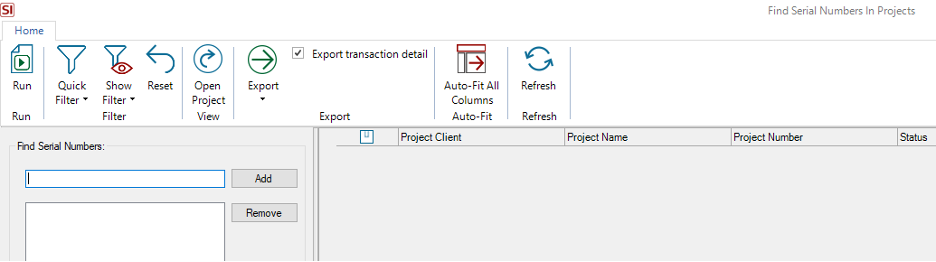 Now, perhaps you have your desired serial numbers at hand. Unlikely, but if so, good for you.
Now, perhaps you have your desired serial numbers at hand. Unlikely, but if so, good for you.
Otherwise, you may have access to them via packing or shipping labels or by other means. But, if not, you could also rely on SI if you have entered such data into your SI Projects.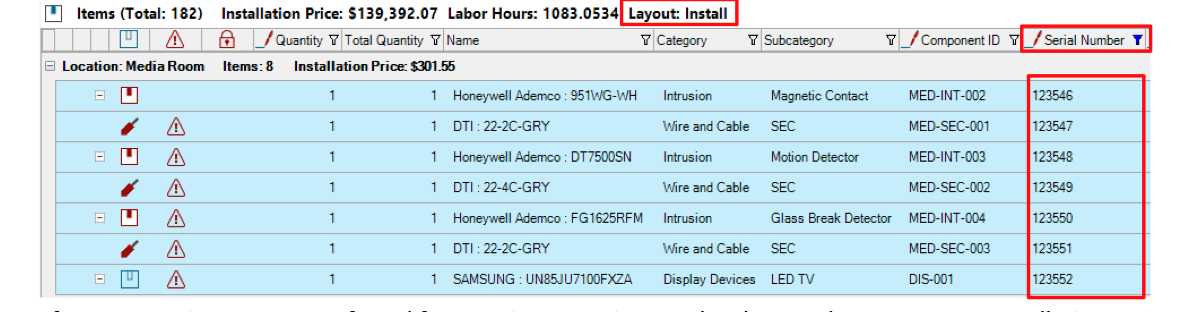
After exportation to your preferred format via our Project Tools tab or perhaps a custom Installation Report, you can then paste your serial numbers of choice into the search mechanism shone above with a result something like this: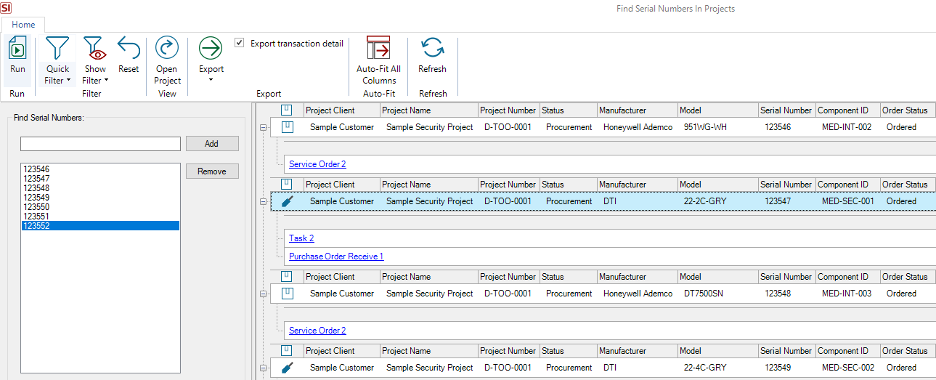
In the image above here, you can view a list of some serial numbers and, after clicking Run in the top left corner, you can then review the results of where these items appear in Projects, Tasks, Purchase Orders, as well as Service Orders.
Voila – you’re welcome.
“Compare and Sync with Catalog”
And last, but certainly not least, is the newly launched “Compare and Sync with Catalog” feature. Actually, per the recent turn in our overall economic climate, this type of price comparison is one of SI’s most important recent additions.
“How does it work?” Glad you asked.
You’ll need to start by navigating over to your SI Control Panel and then selecting the Project Settings icon so you can adjust your Project Open Validation Settings: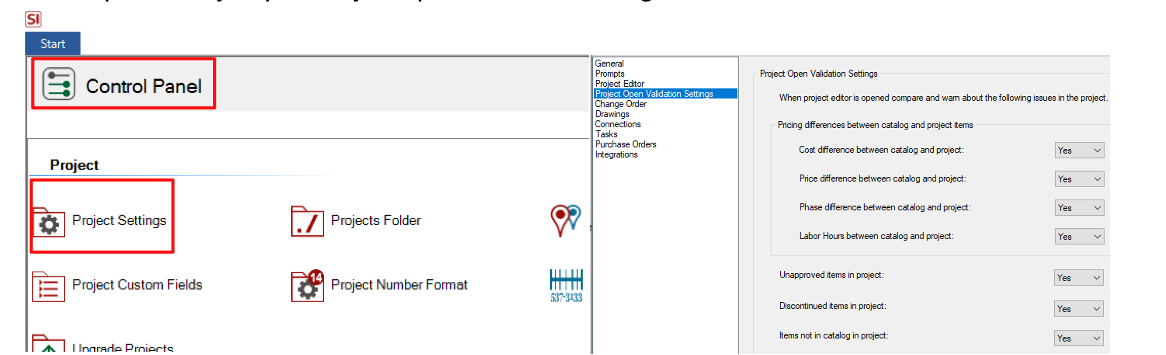
Once here, you can determine what data fields the mechanism will compare upon opening your Project: 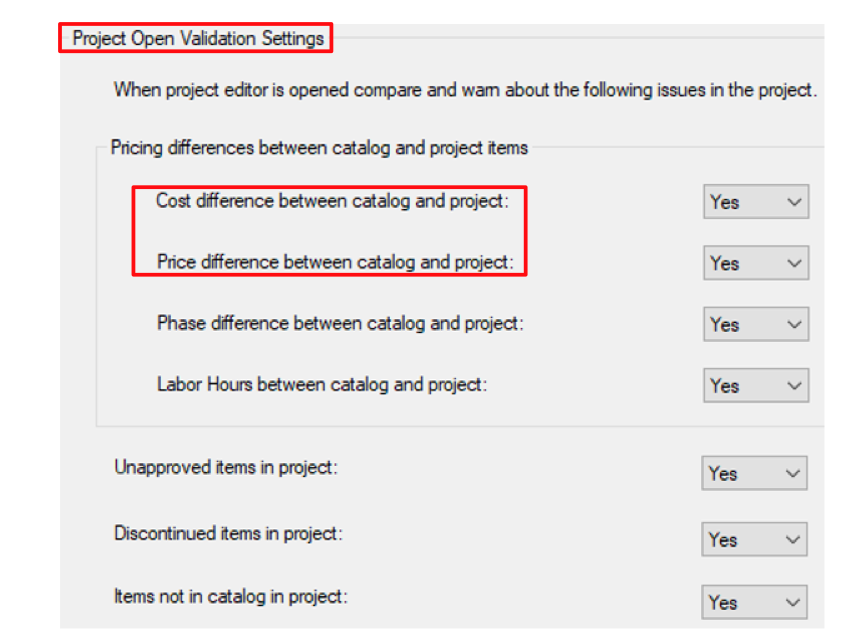
While Unit Cost and Unit Price are perhaps the most important, there are some other very interesting fields to consider as well. Namely, these fields are as follows: Phase, Labor Hours, Unapproved Status, Discontinued Status, and Items not actually present in your Catalog.
Once your selections are made, the next time you checkout and open an SI Project you’ll see a pop-up message like this: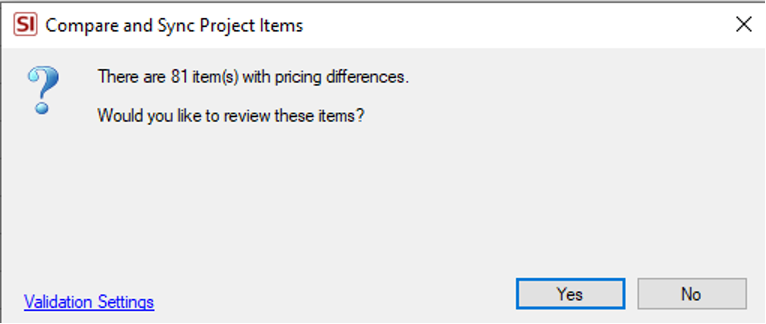
If you select yes, you’ll then see the detail of the differences between your Project and your Catalog:

In this screen, the Products or Labor items that vary will display those fields of variance just below the overall list.
In the ribbon at the top, there are options to push or pull the data in one of two directions. Either from your Catalog to your Project or from your Project to your Catalog.

As usual within SI, there are options to determine exactly how the data will behave so be sure to review the available Fields and other checkboxes nearby to ensure uniformity of your selections.
The amount of differences you’ll see on any given project opening will of course vary based upon how often values are updated or modified in your Catalog. Given today’s market volatility, this could be every time you open the project and this was the entire point of d-Tools developing such an option for our users so please enjoy.
Pulling it all together
In using all (3) of these Search features on a regular basis your sales and estimating team along with your procurement, project management, service, and scheduling teams can easily access and update various data fields across multiple areas of the SI platform. This also enables multiple team members to access such information on behalf of other team members for those occasions where the client’s main contact may be unavailable but yet important details are needed to address an urgent situation such as service calls where a piece of equipment may need attention.
In closing…
For more information on these and other features of SI v18, please see this link: D-tools v18. You can also review our other videos and our usual support documentation.
You can also get more detailed information about v18 via our upcoming webinars or by enrolling in SI training with our PSG team.
As always, we are reviewing your Feature Requests to determine our best step forward and next course of action with future SI product releases…so “keep’em coming”!
And don’t forget, that’s why we’re here…to ensure your success with our product! Be sure to check back here next month for more on SI!!!