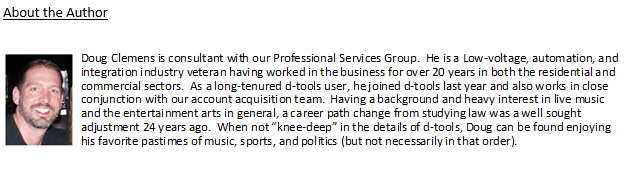Tip of the Month – Effective Client Communication through the D-Tools Customer Portal
What you need to know when you need to know
So, you spent countless hours marketing and cultivating leads in order to grow your business. You worked hard to communicate your team’s commitment to professionalism during your “face to face” time with your prospect. You attentively listened to their requests and have spent multiple hours tirelessly designing a solution that will not only address their needs but also stay within their budget parameters. Now that your quote is polished and presentable, and you’re ready to share the details of your design with your client, you save it as an attachment and send it via email. And then…you wait.
Wouldn’t it be nice to know exactly when your client receives and views the quote or proposal you recently sent them? The answer to that somewhat rhetorical question is a resounding – YES!
Well, you need to look no further than the Customer Portal found within D-Tools SI 2017 to accomplish this. Via this interface, you now remove that final frustrating phase of “waiting in silence” for a response in order to follow up with your client regarding the receipt of their quote.
Let’s look at this process and how SI 2017 can assist:
- First, let’s step back and take a quick look at the Customer Portal set up within SI 2017.
From your “Company Information” set-up tab in the Control Panel or Quick Set-Up area of SI, you can access the Customer Portal area to configure your details. 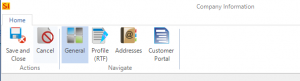
- Click the “Edit” button to begin the set-up.
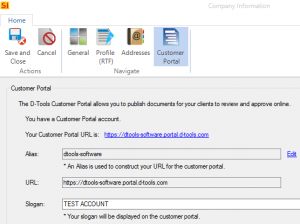
- Add an “alias” for your company and your portal URL will be generated automatically. You can then also populate a slogan for your clients to see inside the portal.
*Note: Software Assurance is required. - Now you can initiate communication with your prospective client directly from within your SI project.
Simply click on the Customer Portal tab within any project so you can invite your client to the portal.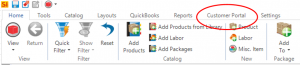
- The contact information for your client will be populated automatically from the project.
You can also add other contacts to view the Customer Portal.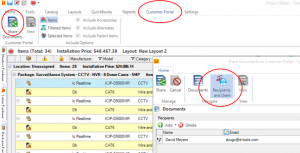
- Next step – send your proposal and project related documents to the Customer Portal.
Now that you’ve got something for a prospect to review, SI makes it easier than ever.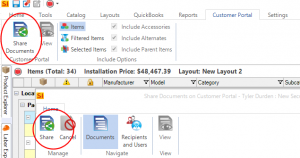
The Customer Portal allows you to not only share a bid or proposal with your client, but also to share other files associated with the project, such as annotated drawings, scope of work details, contract provisions, or perhaps even an initial timeline of the installation schedule.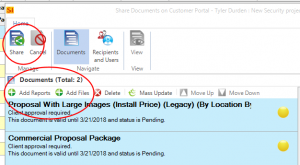
Any files associated with the project can be loaded into the Customer Portal for your client’s review by just clicking the “Add Files” option. You can then simply browse to the files you want to share and upload them to the cloud. - Once you click the “Share” button, you have now begun the process that will ensure that you get the notification when your client in fact “views” your documents.
Your client now has the flexibility to review the related project documents at their convenience. As the dealer, you will be notified via email anytime your client enters the cloud and views a document. (See picture below here for an example of the email you will receive.)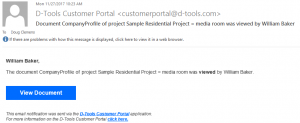
Then you can see what documents they’ve actually reviewed. Any documents that have been viewed will have this little symbol next to them.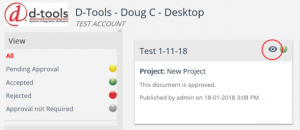
Aside from being a powerful advancement in the presentation of proposals and related project documents, this process also says “goodbye” to the days of simply sending an email and then following up with a voicemail, only to receive silence in return as you await some kind of response from your prospective client. Even though you may have used “read receipt requests” for emails sent in the past, this process will not let you know if your email or attached files were truly “read”. That process simply affirms that your email was opened. - Now for the game-changing aspect of our Customer Portal – your prospective clients can approve proposals and quotes that you share with them!
This process is emphasized via a color code assignment within the Customer Portal.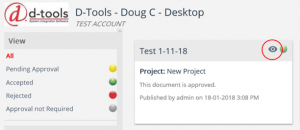
On top of marking items Green as Accepted, they can also supply a signature to seal the deal!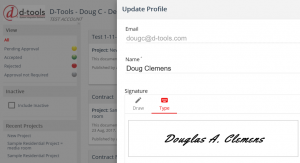
Now your sales follow-up protocol with your prospective client can begin and you can lock-in the project with a contract deposit. A process that was once fraught with waiting, silence, delays, and non-responsiveness is now linear and connected with all the interactivity that you would expect from a software platform as powerful as D-Tools.
Knowing how to utilize and maximize these features within SI 2017 will provide a unique opportunity for your firm to exceed your client’s expectations and that will enable your team to achieve greater success as you refine and improve your overall sales process.