Tech Terminal: Change Orders – Tips and Tricks
Let’s talk Change Orders. Since the release of SI 2018 and the implementation of the new Change Order process, we’ve received various questions pertaining to this new feature. So, what are some of the most commonly asked questions? Let’s take a look below:
Can I change the tax rates during the project life cycle, after the project was approved?
Yes, as long as the Change Order is listed as “Pending” you are able to create new tax rates and assign these for both Product Tax as well as the Labor tax. Please note these tax rates will only apply to the products on the particular Change Order instance for which they were updated.
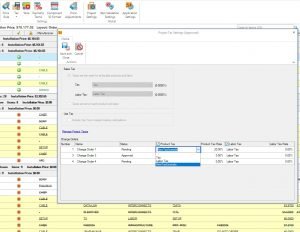
Can I apply Price Adjustments with Change Orders?
Absolutely, as long as the Change Order is listed as “Pending” you are able to set up the Price Adjustments. Please note these Price Adjustments will only apply to the value of the products on the particular Change Order instance for which they were updated.
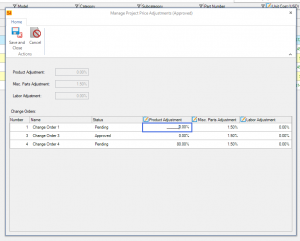
Can I have a different Scope of Work for each Change Order instance?
Of course, you can set up a unique Scope of Work for each Change Order instance of the same Project. Again, please keep in mind, this will only work while the Change Order is still in the “Pending” state. You will open up the Project Editor and go to the “Scope of Work” under the Home Tab. If you click on this feature while you already have a couple of Change Orders out, it will automatically prompt you to select which Change Order instance you would like to set up for the Scope of Work.
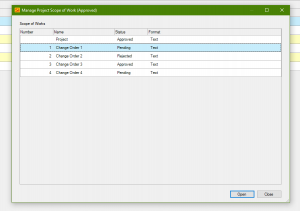
Can I modify/add phases for different Change Order instances?
Yes, this can be accomplished as well. You would simply open up the Project Editor, go to “Settings” Tab and open up “Phases.” Once the project Phases view is open, you can create a new phase and either manually set up the values or copy the values from a different phase which is already available to select.
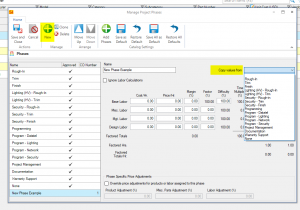
If only some of the items on a particular Change Order have been approved, can I move the unapproved items to another Change Order and apply the current Change Order to the project?
Yes, this particular functionality was just added as part of the SI 2018 R1 update. If you have multiple “Pending” Change Orders out for review, you can now use the “Assign” feature to easily move items between these various “Pending” Change Orders.
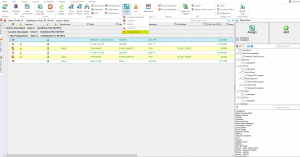
Should you need any further assistance, please contact us at supporthelp@d-tools.com, or start a live chat (blue icon in the lower right corner) or open a support ticket at https://www.d-tools.com/support-ticket


