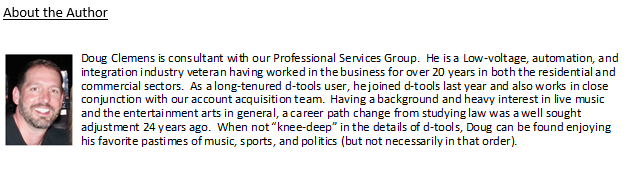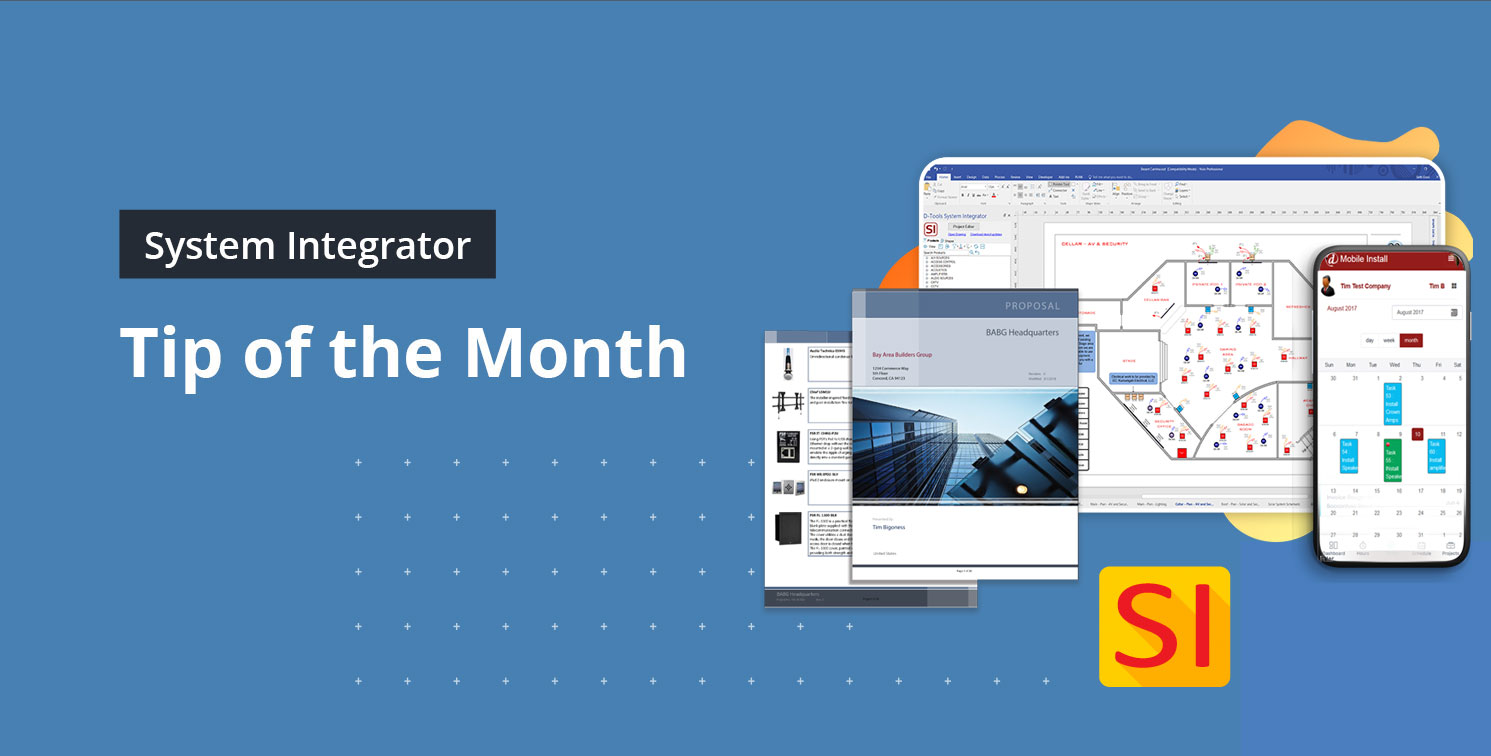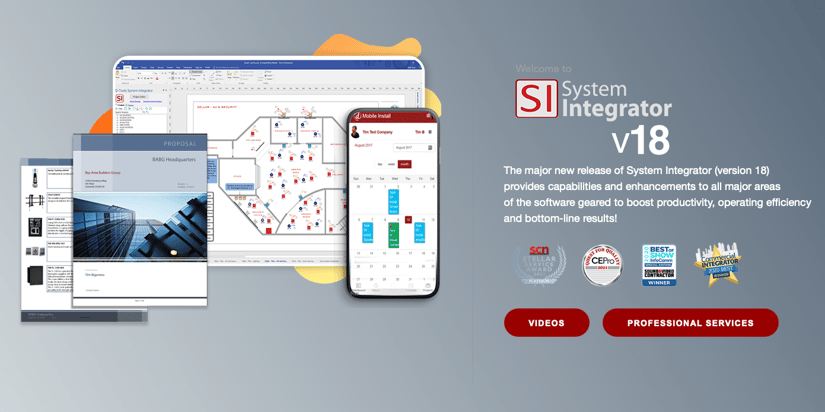Here is how a new SI feature can help you see the numbers more clearly.
While the release of D-Tools System Integrator (SI) v18 is well underway, we thought it would be a good idea to touch on one of the new features that could serve our existing users very well.
That feature is the Quantity based project. This will bring one of the most sought-after additions to our existing Layouts by plotting a quantity representation in the item list within a project.
This can then give our users a better understanding of the bill of materials with a quick glance. But, there’s definitely some need of further examination of this to gain clarity on the benefits.
The “Quantity based project”
Preface:
In the past versions of SI, there was a view that would present an aggregated quantity.
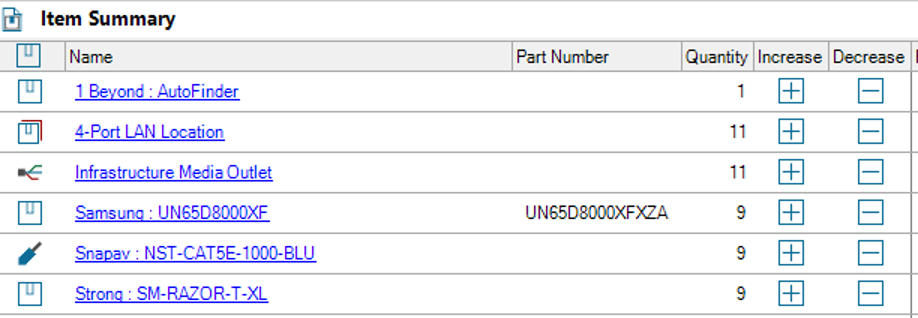
This was (and still is) called a View of the Item Summary and was limited to certain, very specific data fields within the Project.
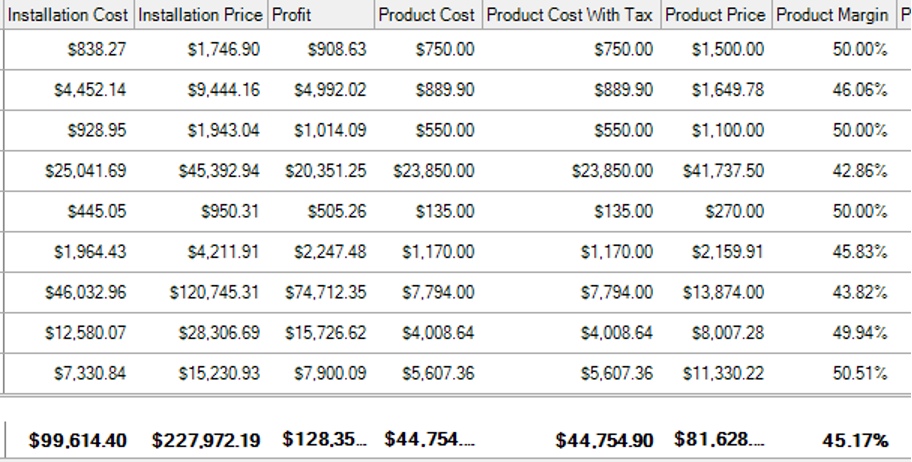
While this certainly provides great data, it was not all of the data that is present in the Items Layout in the project. Hence the need to bring the quantity presentation into the default project Layout.
What exactly is the Quantity based Project?
The Quantity based project is the application in a new SI Project (or conversion of an existing project) via a new mechanism that plots the total project aggregated quantity of all similar items into the actual line item row.
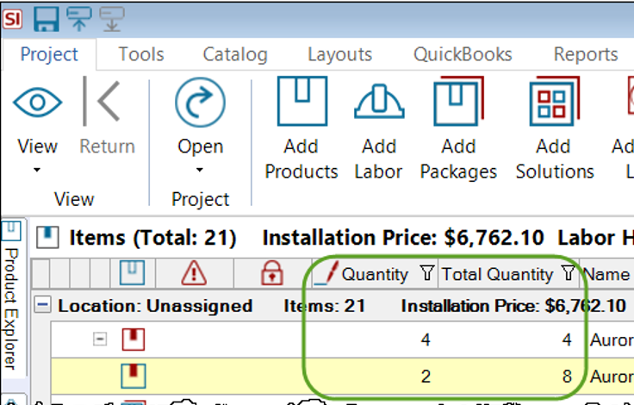
Why does this matter?
This type of presentation (now available in SI projects) will allow users to access all Layout data fields while at the same time keeping an eye on that individual item and total item quantity presentation.
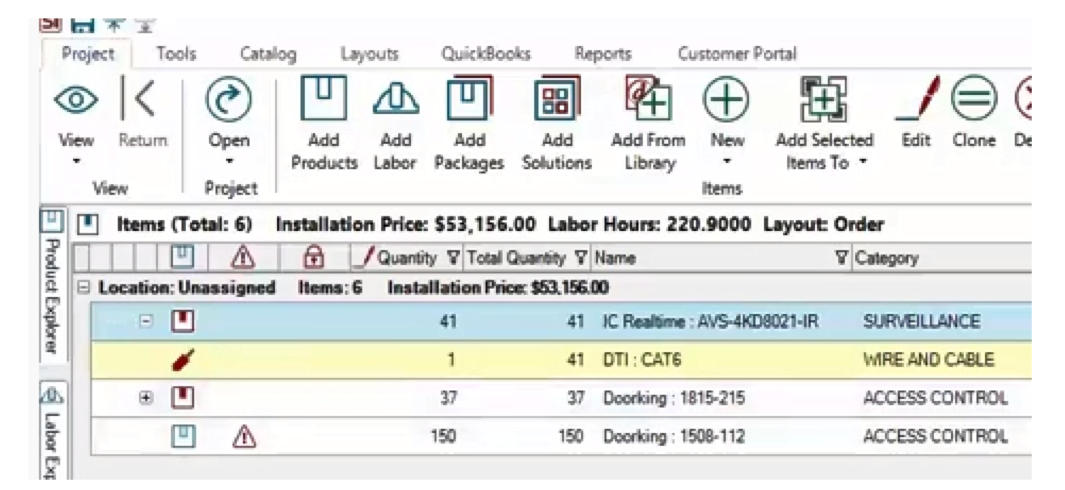
Some of you may have noticed already that the usual presentation of multiple line items for quantities greater than (1) is consolidated now into a single-line appearance. In past versions of SI, where quantities were extremely high, this then could lead to a long list of individual items being presented in the items list within the Project.
Further, some of us longtime SI users figured out ways around this by structuring Location or Sub-location values to allow for long lists of items that would be collapsed into a single line value. However, this method lacked any quantity designation. Others preferred to place high quantity items into a Package so that the Package presentation could then be collapsed in the Project items view. While creative, both of these techniques are now somewhat obsolete as the Quantity based project supersedes the need for such workarounds.
Tips on usage.
To start utilizing the Quantity based Project, you will need to enable your Project Settings to allow for this quantity-based application. This can be done in the Project Rules section either in the Control Panel or in the Settings section of the Project Explorer.
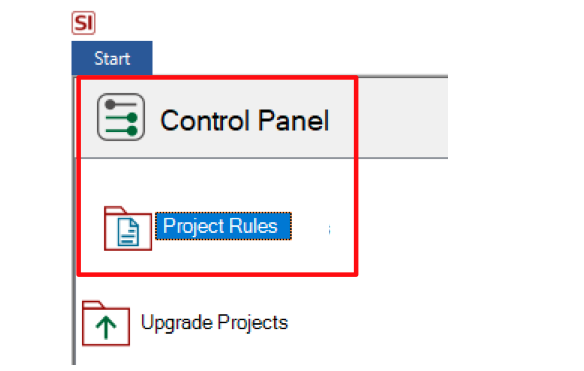
Once there, you’ll see this option:
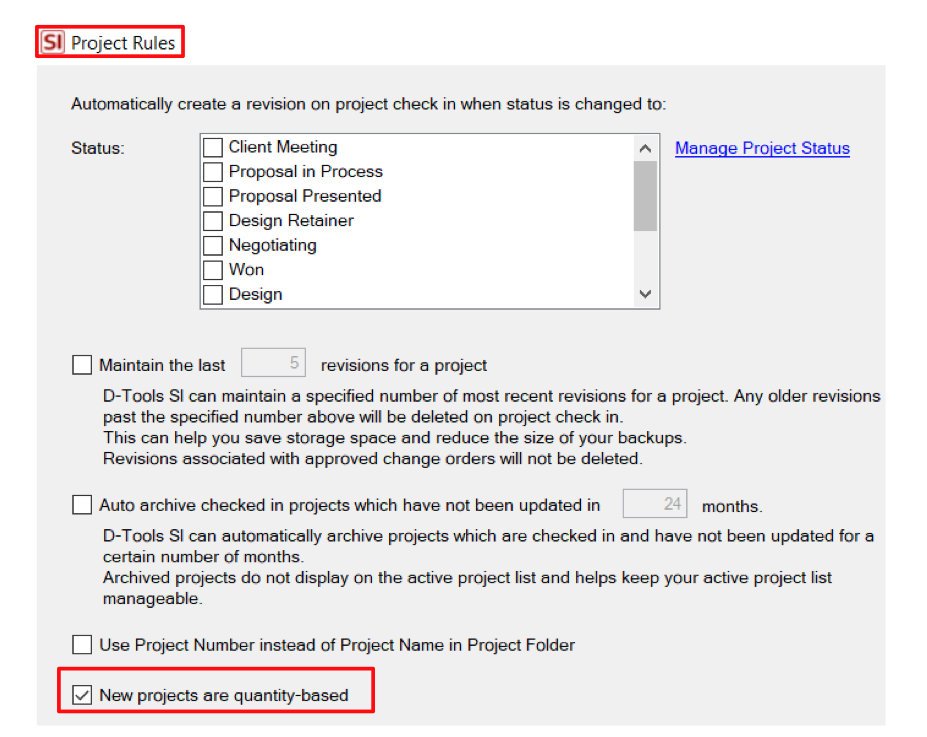
Simply check this box above here and you’re off and running!
Bonus Tip
By default, this designation will apply to your Purchase Orders and work order Tasks. Meaning, if your Projects are Quantity based (the new setting) and not Unit based (traditional setting), they will populate to those other areas of SI accordingly. An example would be, if you have more than (1) of any item and you want them on a PO, all of those items would need to be added to the PO at the same time since it would be a single-line item presentation from the Project. The same usage scenario also applies to work order Tasks.
But, what if you’re not ordering or deploying them all together? Then we (of course) have got you covered. We call it a Convert to Quantity of 1 execution.
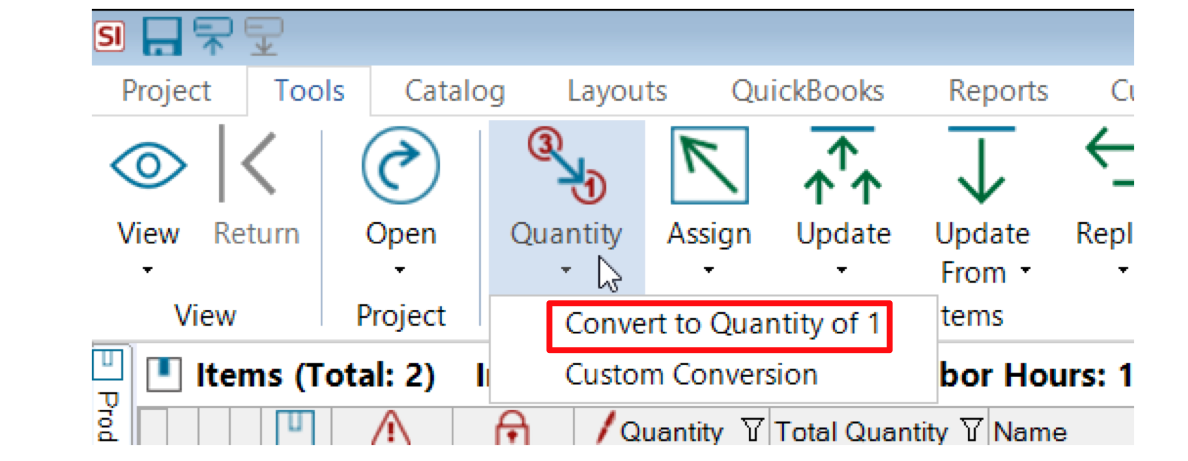
You simply need to convert those quantities to a unit based value and you’ll have access to each independent item to then update per your PO (shipping/receiving) and work order Task needs.
“What about scenarios when I’m not ordering all or individual amounts at the same time. Can I convert a custom Quantity amount?”
Glad you asked. The answer is – YES!
Here you will simply need to execute a Custom Conversion to select the desired quantity to be converted from the quantity designation to the unit based variety.
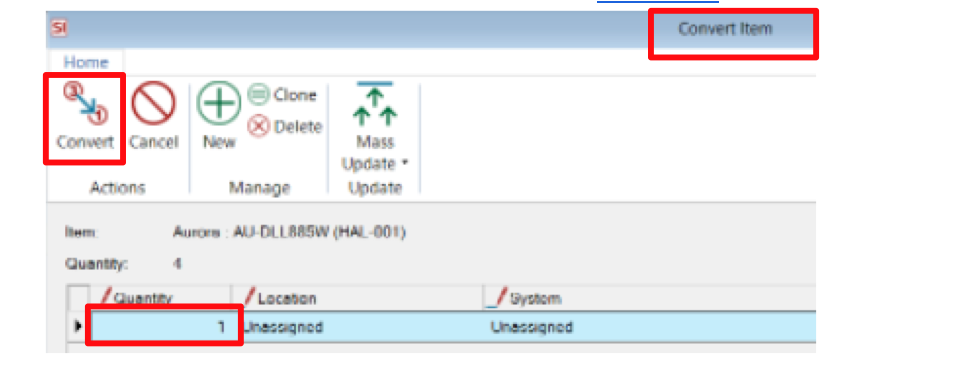
Pulling it all together
The last scenario for consideration on this Quantity based project usage is when do you actually do this? Another great question!
Of course, this can be done at any time necessary or it could be “automated” to occur upon project Approval. Again, this is a setting in the Project Rules section of the Control Panel.
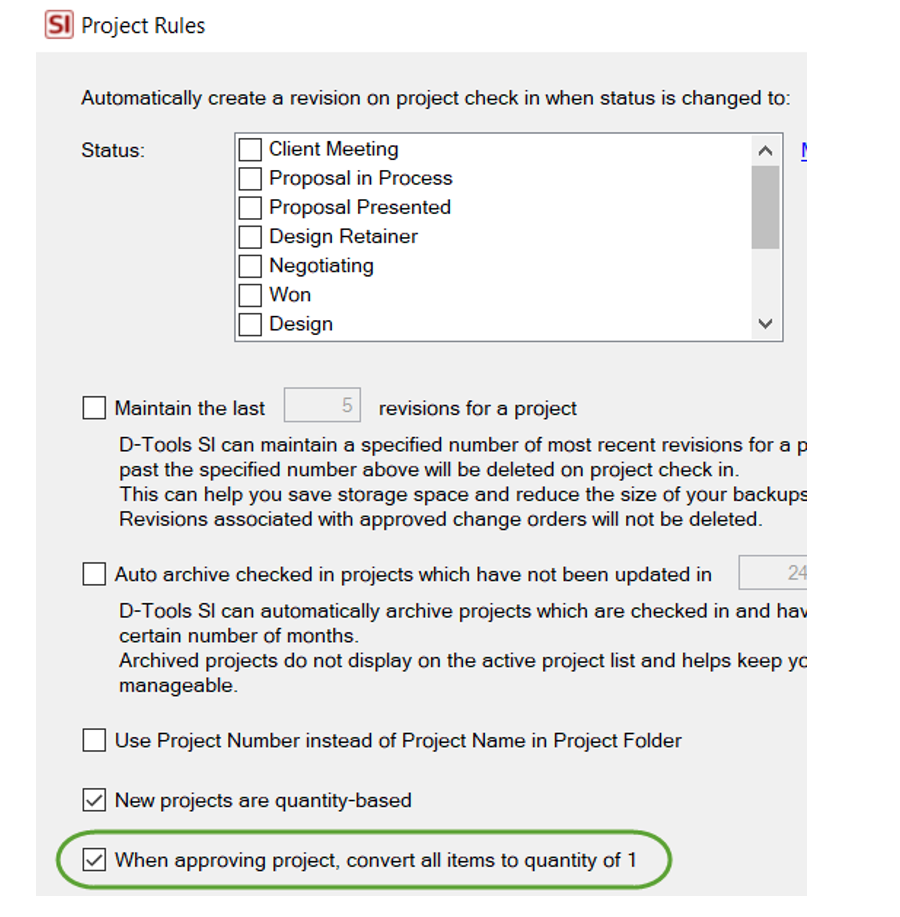
This selection is essentially timed with your need to then move items to PO and eventually onto your work order Tasks for field deployment. And with the ever evolving challenges of today’s supply chain, this is not only practical but also necessary.
So perhaps the timing of this new Quantity based feature is just what the market needs so that your team can have the best flexibility when ordering and deploying in bulk while keeping your quotation process as streamlined as possible.
In closing…
For more information on these and other features of SI v18, please see this link: D_Tools v18. You can also review our other videos and our usual support documentation.
You can also get more detailed information about v18 via our upcoming webinars or by enrolling in SI training with our PSG team.
As always, we are reviewing your Feature Requests to determine our best step forward and next course of action with future SI product releases…so “keep’em coming”!
And don’t forget, that’s why we’re here…to ensure your success with our product! Be sure to check back here next month for more on SI!!!