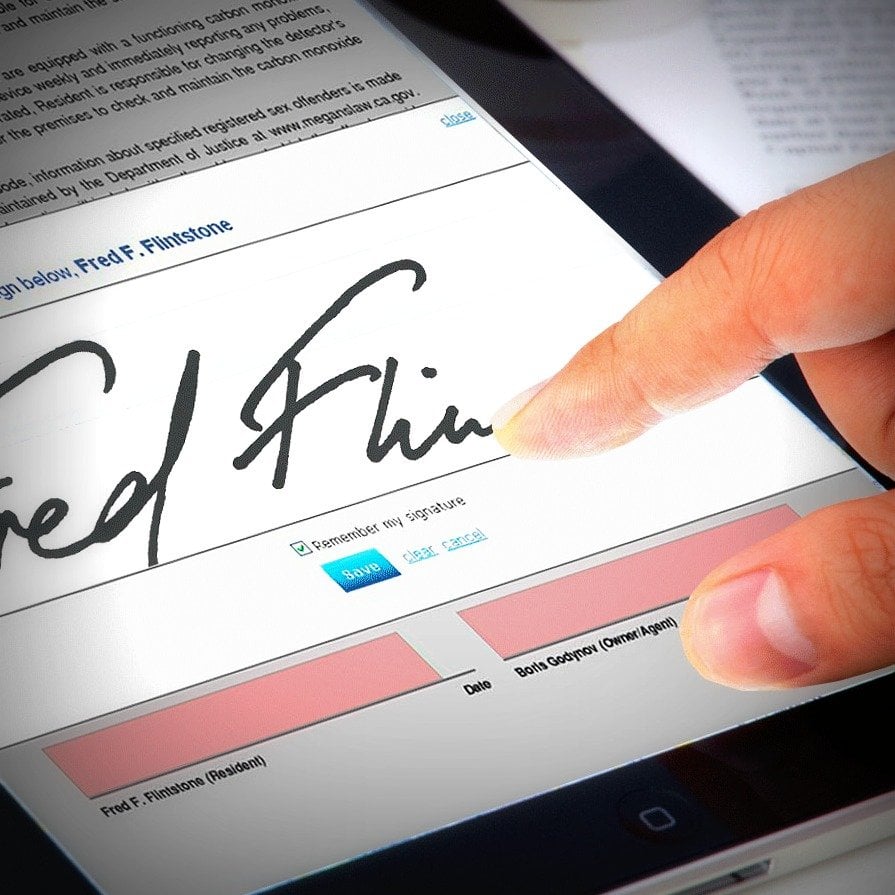Add a Client’s Signature on Existing Custom Reports

The latest SI2017 Update introduced the new Custom Portal feature, which allows your customers to digitally accept and sign proposals directly from their browser, on any device. This is a great feature however, it is only natively available on stock reports, so a question that we have been receiving lately is: “How to add the Client Signature Field on Existing Custom Reports. The process is simple, and let me show you how:
These instructions can be performed on any report, and they cover adding both the signature and the signature date placeholders.
1) Open you custom report in the Report Designer
2) The Data Explorer has 2 fields for Customer Portal under dtr:CustomerPortal, and they are dtr:Signature and dtr:SignatureDate. Drag and drop the signature and signature date fields from the data explorer to the report.
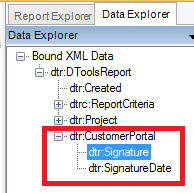
3) Next, position these fields in the required position in designer page as shown below.

4) Then, add the following script code in ActiveReport_ReportStart event procedure.
ReportUtilities.SetupCpSignatureFields(rpt)
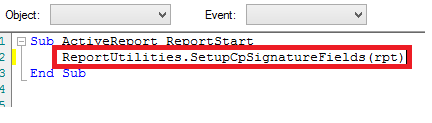
5) Please do not change the text property value of signature and signature date textbox(s). The Customer Portal looks for this specific text to place the client signature.
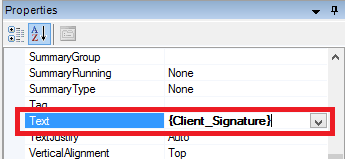
6) Publish the Report
7) Share your Custom Report to the Customer Portal. In Customer Portal when the client signs the client signature and signature date replaces these placeholders as shown below.