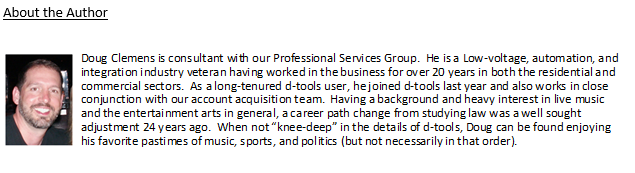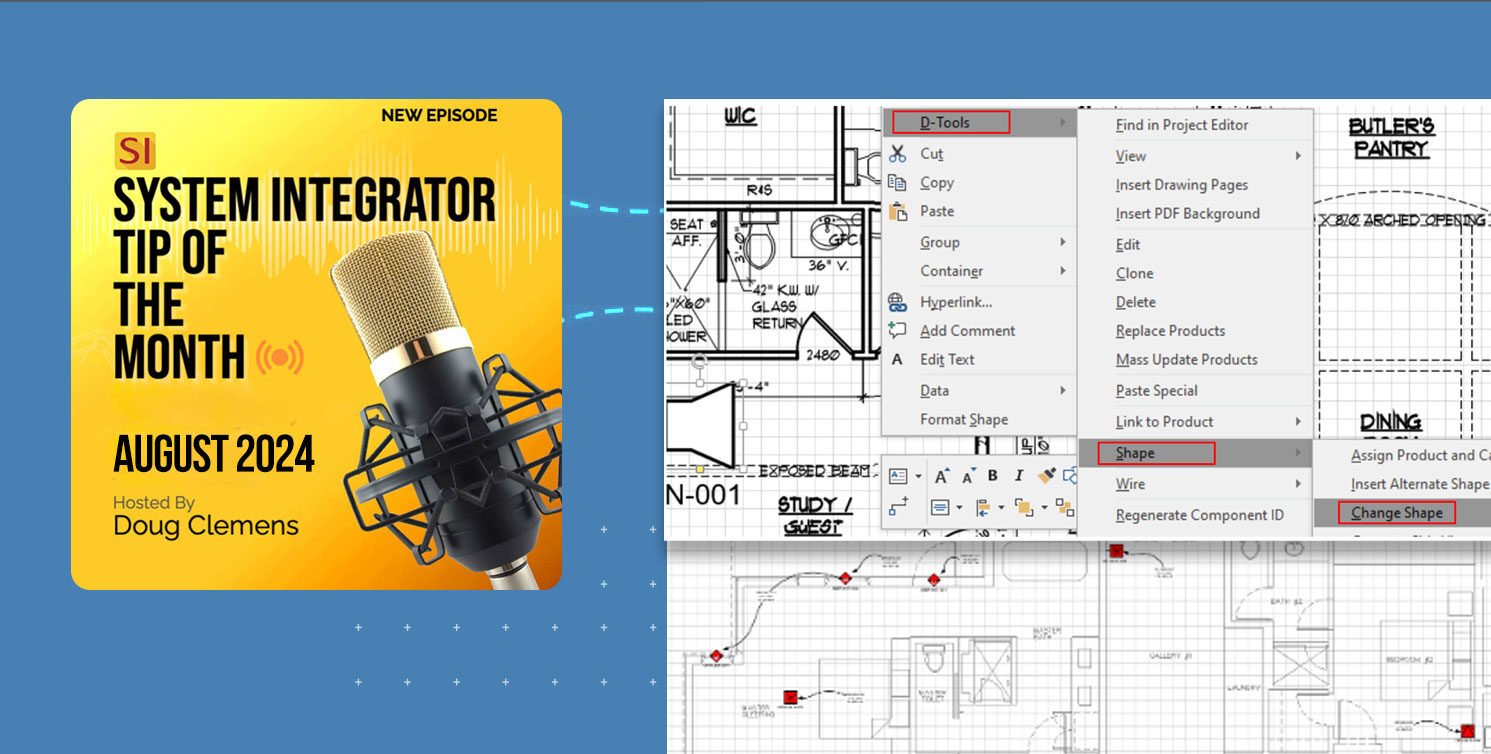While always endeavoring to post helpful topics and usage scenarios for our users, we typically discuss (in detail) features within the Systems Integrator platform here that are beneficial for all our users. In our last article, we recognized aspects of SI that can benefit commercial dealers; this time we will review specific aspects that can benefit our residential dealer community.
Regardless of whether or not your team is strictly selling into the resi market, SI and its well established features can decrease bid creation time, enhance design standards, as well as enable your team to create and maintain proficient workflow models and best practices for your overall bid submission process.
Even if your team is reluctant to pursue the resi market sector, you may find some of the following information useful as well. I encourage all to continue reading (or listening) if you are interested in learning more about how SI can increase your business profitability and efficiency. As per our usual effort here, we will review a few scenarios on usage for some examples and mention some aspects of the related functionality for your consideration.
“As a resi integrator, we are routinely provided with floorplans to use in order to generate the project bid. How can SI help?”
One of the best and most efficient means of creating, refining, and submitting a residential project bid is leveraging SI’s ability to integrate with design platforms Auto-CAD and Visio. While both are incredibly powerful software mechanisms, we’ll focus on the Visio utilization in this article as it is likely to be included with most integrator’s Microsoft Office products and Auto-CAD is typically a commercial designer’s tool.
The insertion of a floorplan background which SI users can plot elements of their design bid for visual representation can be a superior mechanism thus giving your team an edge as well as easily allowing your potential client to understand exactly what your solution is for their project.
As a means to understand the potential here with SI, we’ll present an exercise of this specific utilization for you to consider.
For the sake of brevity, we’ll assume that your team already has Visio linked to SI and established your preferred settings and configuration elements accordingly. For those of you needing assistance with this, please reach out to our PSG team or consult our online documentation.
Once you have your SI Project opened within the Visio interface, you’ll need to select the tab in the bottom row that says Plan View.

From here, a simple right-click in the design grid will yield the most effective option for this floorplan example:

By selecting D-Tools and then Insert PDF Background, you will now have the ability add any page from your project’s architectural rendering that you need. A resultant insertion could look like this:

User tip: Keep in mind; we have omitted the exact insertion step-by-step process for the sake of being succinct here. Since it is important though, we recommend reviewing these details via our online Wiki or with a member of our PSG team.
While we have displayed the PDF insertion capability here, you can also insert a CAD file or any image that you copy from another software. It’s important to note that using a PDF background does give your team the ability to have items that you plot from your SI Project to be within scale of your background drawing. Again, for exact details on this process please visit our online Wiki or secure time with a member of our PSG team.
Now that we have our background in place, let the design plotting begin!
You can readily add items to your drawing as well as your SI Project by selecting them from the Catalog list of manufacturers on the left side of the screen:

The search box at the top of the list can give you direct access to the products you seek. Once identified, just left-click and hold on the item you wish to plot in the drawing and drag it into the design environment.

As seen above here, the speaker graphic placed is the horn representation. If another shape is preferred, simply right-click on the shape and select the following: D-Tools, Shape, Change Shape.

From there, you can easily select another shape that is more appropriate for your presentation:

Should you need further modification of your shape, a great experienced user tip is to right-click on the item and select Data then Shape Data:

This will then populate a box that gives you access to enhance and modify your selected shape:

Upon selecting your choices, you could then end up with a resized and recolored shape that more suits your presentation needs:

From there, you can easily copy/paste your modified shape to represent the quantity needed for your project bid while at the same time building the corresponding bill of materials in your SI Project.

Now, for those of you new to using this type of design software interface, we are just scratching the surface here and strongly recommend you work with members of our PSG team to sharpen and enhance you skills.
Once you have sufficient experience, you can very easily and quickly mark-up a set of drawings that correspond exactly to the bid requirements and yield an equally pleasing presentation for your clients.

“As a resi integrator, we really need to replicate similar quotes in short-order. How can SI help?”
This is one of SI’s strengths that is easily leveraged for, not only successive, but also successful quoting in record time and it all starts with how your team uses Packages in SI.
Packages (or assemblies) are a collection of items and parts that constitute an overall integrated system solution for your client. If these are structured so that they follow industry standards (i.e. 8, 12, 16, 32 zone) considerations, then your team need only select the corresponding Package based on the zone count for your project bid.

For example, let’s say your team is routinely supplying bid solutions to the same builder group and you begin to recognize something of a pattern to how the residences are designed. They all have less than 16 audio zones. You may have already created an SI Package for a 16-zone audio solution, all you need do here is reduce the quantity of speakers and related accessories (more on this in a moment) in order to quickly provide the pricing for both the builder and any prospective home owner.
Further, if your bid requirement includes the need for audio, security, surveillance, etc. then your reliance on SI’s Packages can deliver even better results for your team. Especially if these Packages already include all wire, hardware, labor, and accessories, then your effort to supply your prospective clients with relevant numbers for them to consider, is in fact something of a short order effort.
Once populated in your Project, your pre-constructed Packages could look something like this with all necessary accessories and hardware already present:

This is the real magic that SI can provide. The ability to have pre-engineered Package assemblies quickly load into a new Project to very easily, efficiently, and succinctly build out the necessary requirements so that your time to create and submit your team’s pricing to your prospective client is greatly reduced.
A resultant Proposal report could look like this with all the pertinent details folded into the Package assembly:

As usual here, this is just merely a small and simple example of the power your team can leverage here with SI’s Packages so please reach out to us for more specific and in-depth utilization scenarios.
“As a resi integrator, we need labor, wire, hardware, and other related items to be included automatically as we create the bid design. How can SI help?”
As I briefly mentioned earlier, along with Package assemblies, the use of SI’s Accessories is just the solution most teams are seeking when they want to make certain that essential items are not omitted as well as ensuring that pricing for said items is compounded accurately.
Before we go further, I would be remiss if I did not offer a brief definition of what an Accessory is in SI. Put simply, an Accessory is any item that should be attached to or included with, another item. Perhaps something of a Parent-Child relationship, where the child follows wherever the parent goes.
(See this example below here.)

The creation and inclusion of Product or Labor items as Accessories in SI is a relatively easy and straightforward process once said items are identified. Now, for some teams this is a challenge as our industry has struggled of late with supply chain issues as well as ever-evolving compliance/compatibility standards to which we must adhere.
With that said, having a standard structure for your team’s Accessory relationships in your SI Catalog, goes a long way towards simplifying this process of acceptable inclusionary values where the burden is potentially removed from any given estimator.
Once said items are identified, your team can add them as individual evaluations such as an LED monitor and a bracket, or your team can Mass Update multiple Parent items with multiple children items.
For example, how about a surveillance camera with all necessary componentry:

In order to add multiple items as Accessories to any Parent item or group of Parent items in your SI Catalog, simply select the item(s) and right-click to select Update Accessories:

As seen above here, you may want to Filter to group your Parent items according to Category or sub-Category prior to your mass update of Accessories.
Once you select Update Accessories, you need only click on Add Products or Add Labor to begin your selection process:

Once you’ve selected the items, you need only determine if your addition is Appending to or Overwriting your Accessory assignment list accordingly:

A resultant Parent item could then have multiple items now attached as Accessories:

Once included in any SI Project, it could be collapsed to simply show the Accessorized Parent item or have all attached items displayed in any resultant report output:
Collapsed view

Expanded view

With this type of usage, your team can very successfully and quickly include all necessary attachments and elements required to completely install any Parent item. This is an incredibly effective tool in SI that will serve your team well for years to come.
While we have covered a few mechanisms and methodologies in today’s session, this is merely scratching the surface of what SI can achieve for our resi integrators.
Now, since we know each team will leverage and utilize these aforementioned feature sets in their own unique method, it is strongly recommended for new (as well as experienced) SI users to reach out to our PSG division to gain further insight from our team of industry professionals with extensive SI experience themselves.
And there it is!
SI’s features function in such a fashion that will enable resi integrators to quickly and effectively complete bid estimates and design submissions thus allowing your team to build a profitable future. Be sure to tune back in here for future installments on SI’s v21 and beyond.
A Perspective
Our team is continually evaluating ways to improve and enhance your team’s usage of and experience with our SI platform. Therefore, it behooves you and your team to explore these (and other features) as well by securing time with our Professional Services Group of SI and integration industry veterans in order to maximize your team’s ability to succeed with the software.
In Summation…
-Update to v21 if you have not already done so.
-Review, utilize, and deploy the features listed above here to ensure success as a “resi” integrator.
-Sign-up for webinars, training, or visit our online documentation “wiki” for tutorial assistance.
And, as always…
-Get focused, get serious, and make money.
Enjoy!
With all of that said, there’s still plenty more in store for you with SI and forthcoming product releases so keep an eye out for future updates.
We are always reviewing your Feature Requests to determine our best step forward and next course of action with future SI product releases so…“keep’em coming”!
In closing…
For more information on these and other features of SI, please see this link: D-Tools v21. You can also review our other videos and our usual support documentation.
You can also get more detailed information about v21 via our upcoming webinars and by enrolling in SI training with our PSG team. Please review our “What’s new in v21” webinar that is now available.
And don’t forget, that’s why we are here…to ensure your success with our product! Be sure to check back here next time for more on v21!!!