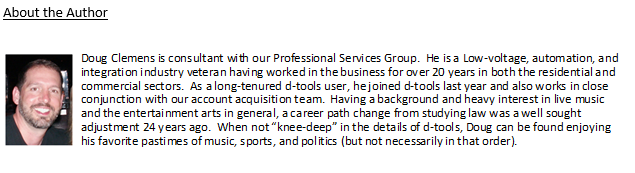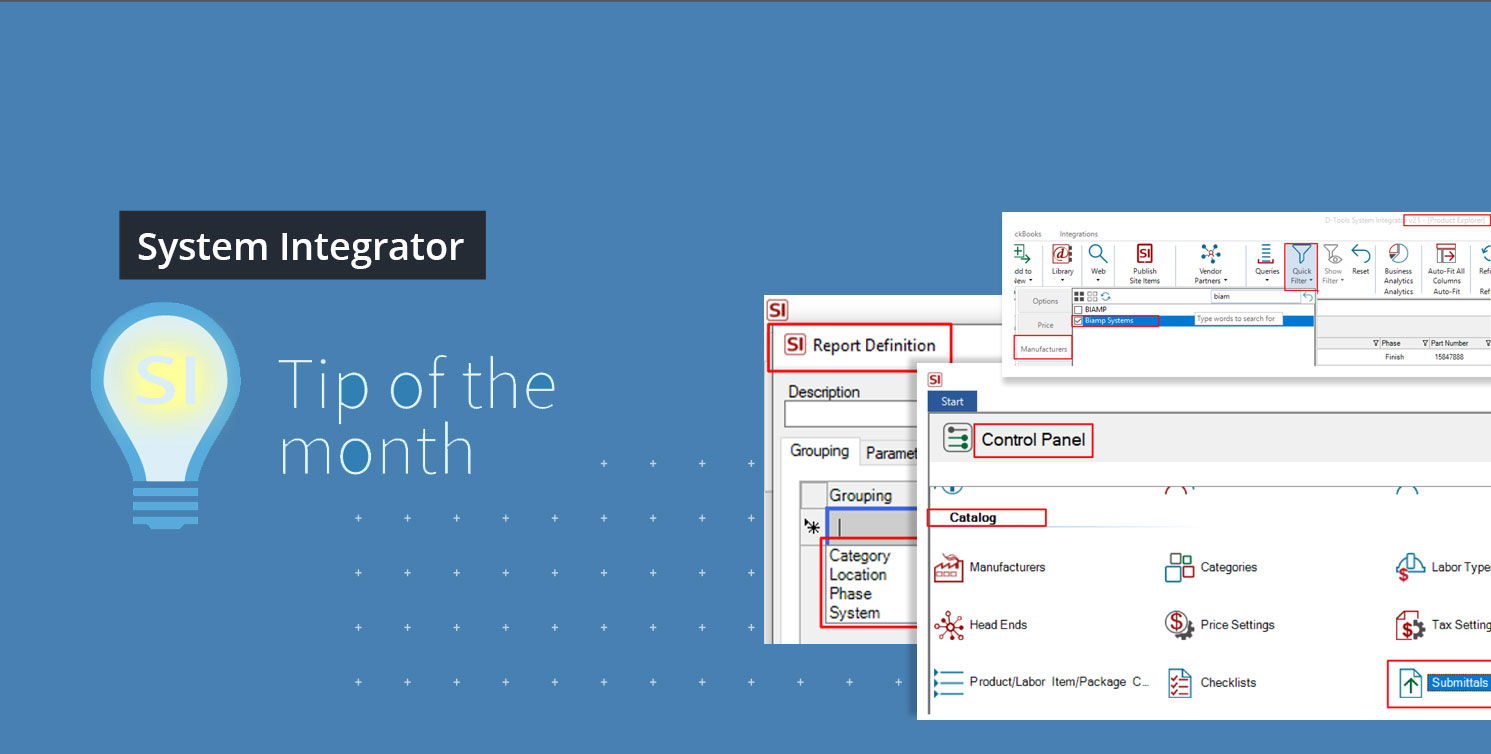SI v21 has finally arrived! Our latest product offering is now live and available for download from our tech team. Since Submittals is an exceptional feature addition to the software, we decided a follow-up entry was warranted to dive even deeper into the feature. For those of you who might have missed our prior entry on this feature enhancement, please click here.
Again, I may be somewhat biased in my assessment of the power that our users wield with SI at their disposal, but this addition of a submittal mechanism takes SI to an entire new level in our industry (even if I do say so myself). For many longtime users of the SI platform, this is probably one of the most requested enhancements since SI’s release.
Full utilization of such features along with sufficient development of SI’s modules will ensure that your team has the potential to get the best overall outcome when using SI. I know…it sounds too good to be true but just read on to confirm.
First off – What is a submittal?
As a benefit here to readers who missed last month’s post on this subject, I shall explain what this feature is all about and how it can help.
A submittal is simply put as, a response with required documentation to a bid or project request with pricing and specific data to meet the required submission details set by the client or company issuing the request. For more information about industry submittals and the compliance process, please consult your favorite web browser.
Now, of course the details of each bid requirement well vary, but SI can now give your team the data needed for response compliance, or at least get the process of assembling the required documents off to a great start.
Speaking of starts, what is the best way to start utilizing this feature in your team’s existing SI process?
Configuring SI for Submittals
The recommend first step in this process is to update your existing SI Product Explorer for the currently available data that is now present in the SI Library.
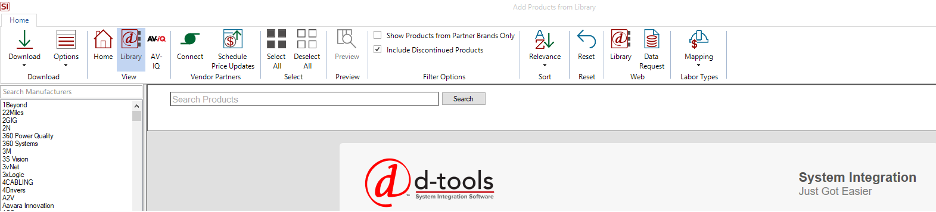
While that may sound somewhat daunting, it can be done easily via the Update From Library execution after you have selected the appropriate items that need this data. You could use a Quick Filter execution to update a certain brand so the number of products updated will be manageable.
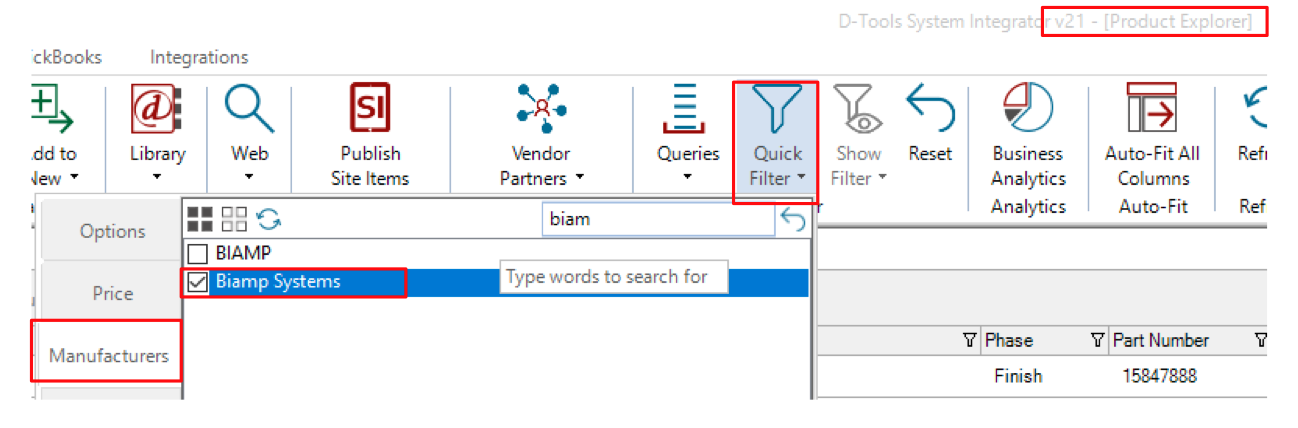
Upon executing this Update From Library, you may see these additions to your Products:
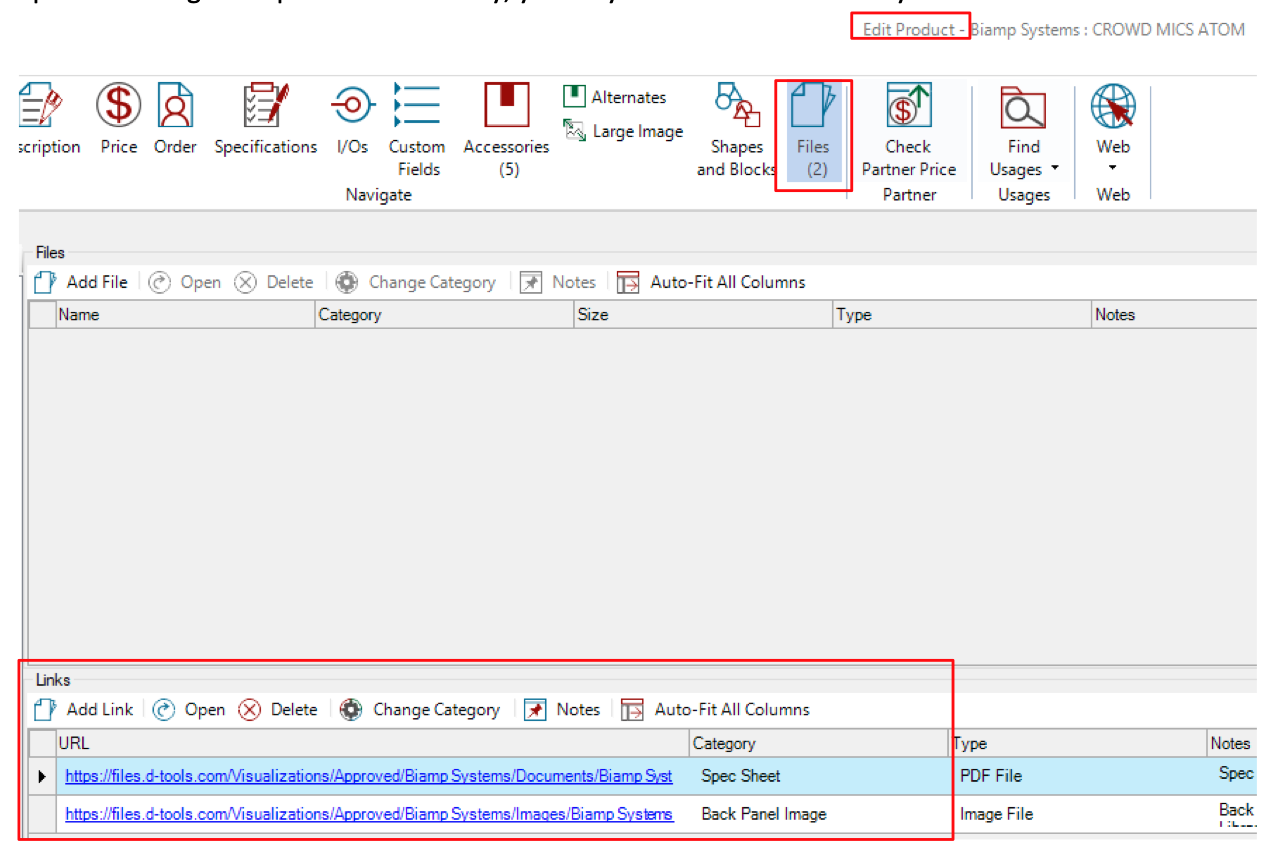
This is the necessary data that allows the SI submittal report to compile for your bid submissions. You also have the additional option to add Files to your Products for their inclusion as well, which is the focus of today’s entry.
Another helpful note here at the Product level is that users must also enable items to be included in these submittal reports: This data field is on the General tab of each item.
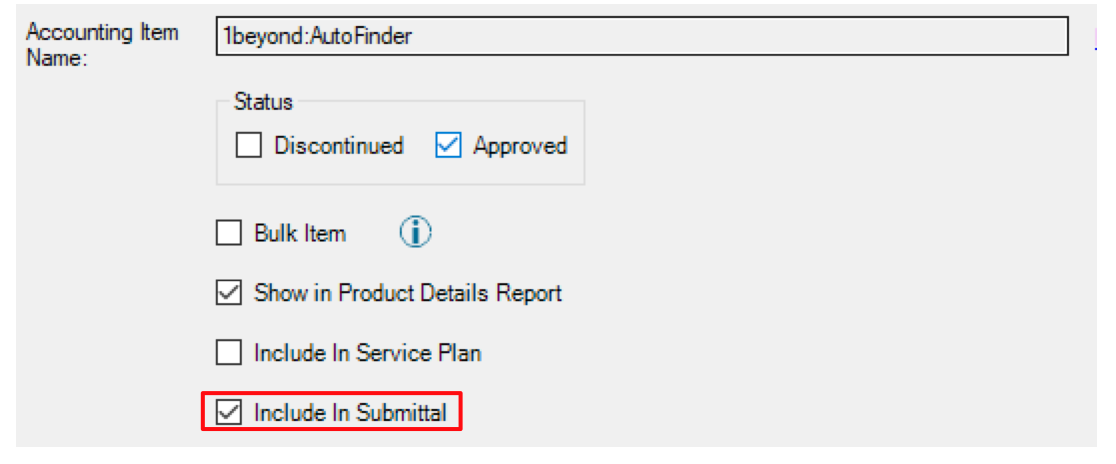
This field can also be populated accordingly via our Mass Update technique:
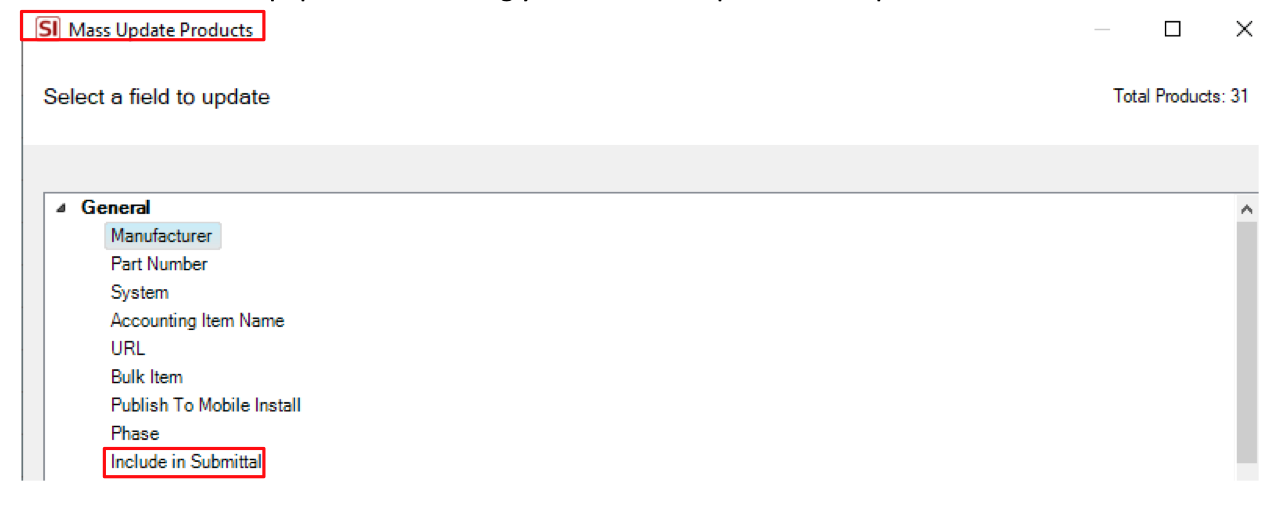
Once you have completed this aspect of prepping your items for the appropriate submittal Files or Links, you’ll need to create at least 1 Submittal Report for such usage.
Creating SI reports for Submittals
As was mentioned in our last entry on this topic, while the specific details of any submittal response will vary greatly, there are not any default submittal reports in SI as of yet. This could change over time as with all new features on this platform; they do tend to evolve once released. In the meantime, you will need to navigate to the SI Control Panel to create these reports.
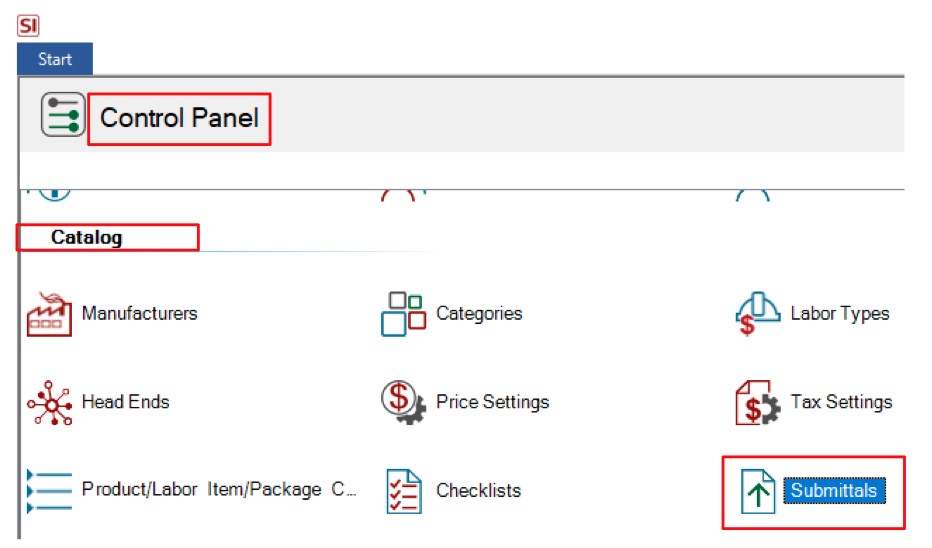
While this may seem counterintuitive, for now, these reports are deemed Catalog level mechanisms that are then available at the Project level.
Once here, step 1 in this process is as follows:
Click on Submittals, to produce this overlay-
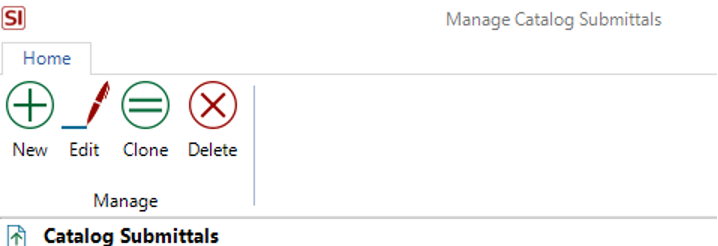
Next, click on New to get this screen to appear:
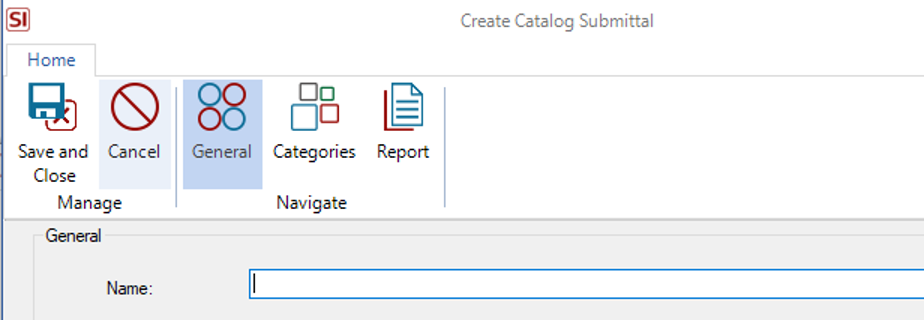
Like many other custom creations you may execute in SI, we always need a name:
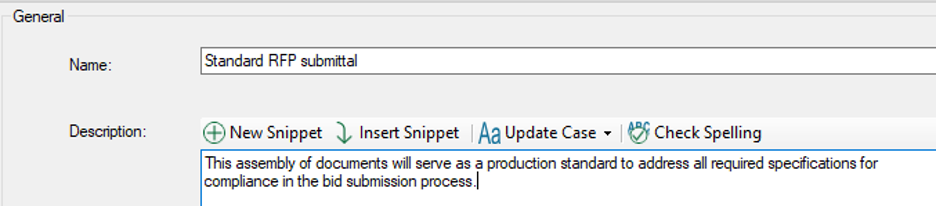
A good description would be a nice touch as well. If helpful, feel free to borrow what you see here.
Next, you’ll need to click on Categories:
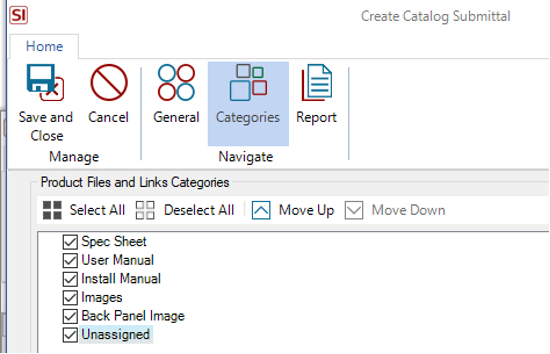
This is the default presentation of available designations for the type of submittals that can be included in such reports. Currently there is no mechanism to create new ones but that could always change of course. In the meantime, you can include or exclude these default values and reorder them if you prefer via the Move up/down tools.
Next, click on Reports:
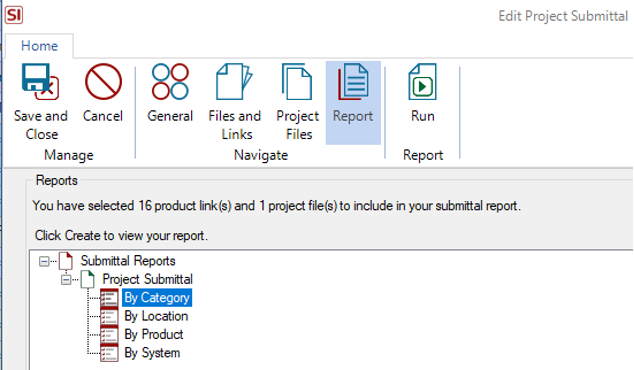
You can then determine the type of Presentation you need by grouping.
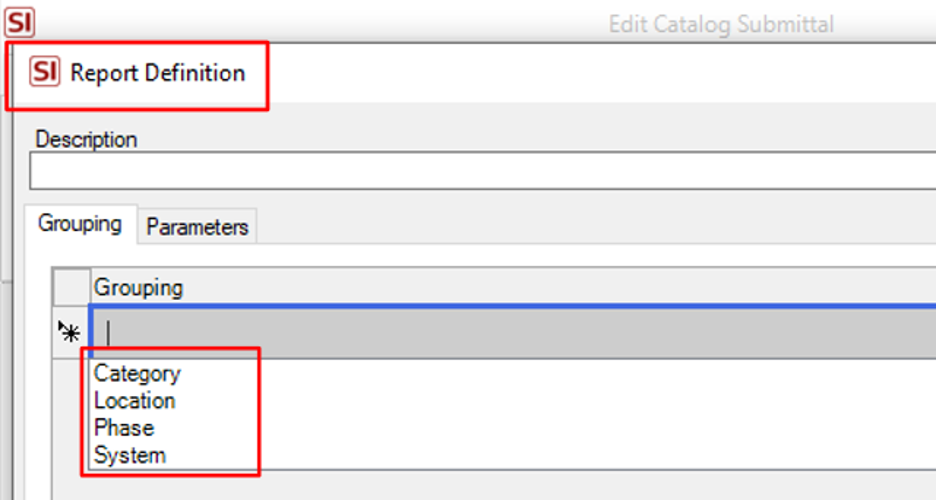
Just right-click on the Report name to access the Report Definitions in order to add one of the (4) options shown above here.
As of now, there are only (2) Parameters for consideration as seen below here:
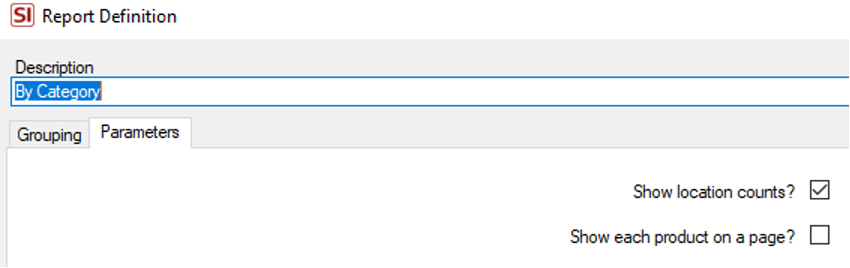
You can access these options by right-clicking on the type (Definition) of the report you want to modify.
When you’re done with your selections and modifications, be sure to click Save and Close to capture all your changes.
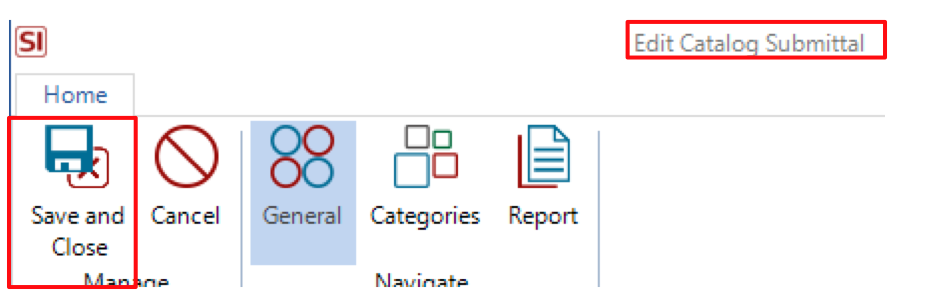
And now onto the actual usage of SI’s Submittals report!
Running your SI Submittals reports
Well first of course, you’ll need to open an SI Project.
Then as a matter of practice since this is a new feature, you may want to select the Layout of Audit to ensure that the Products in your Project do indeed have submittal files: See Has Files on the far right

If you find some of your Products are lacking,

you can adjust this insufficiency by one of three methods:
1. Manually add the links or files yourself in the item in your Project by opening the item and proceeding to the Files icon.

You can then simply Add Files or Links to the item.
2. You can also use the SI Library to seek these same values. Just highlight the item(s) and the select the Catalog tab in your Project. Once there, click on Library and choose Update From below there.
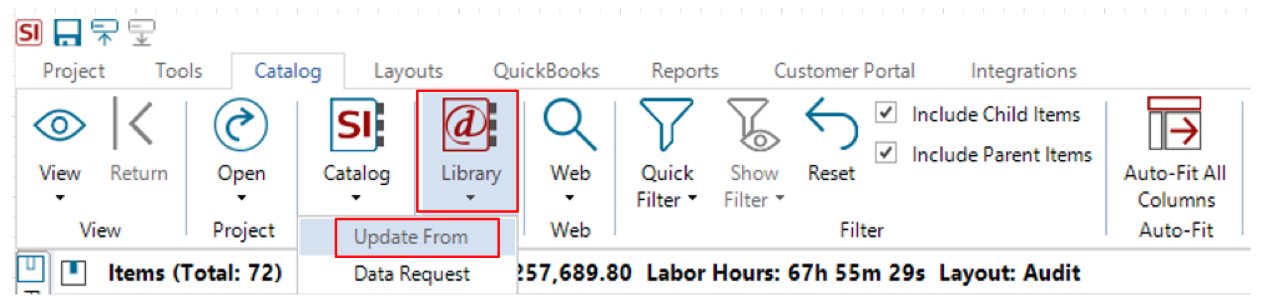
3. You can always reach out to your own Catalog value in case the item has already been updated there in the time since you added the item to your Project. Just right-click on any item(s) and (near the bottom of the list) select Update From Catalog.

Once you have confirmed that your Products are in fact up to date with your submittal data, you can proceed to the Reports tab in your Project and select the Submittal icon.
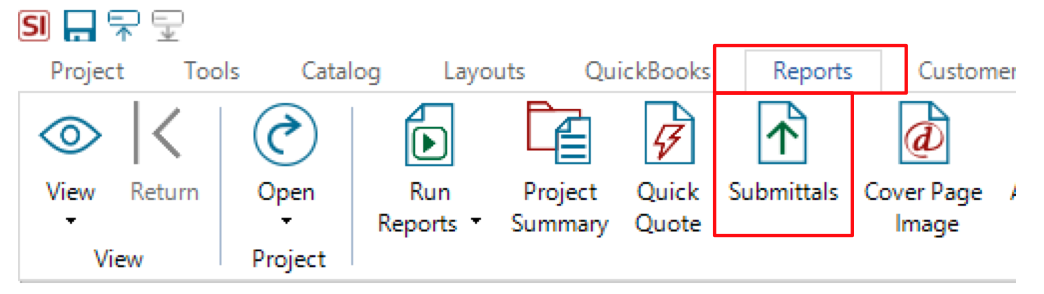
User tip: If you open this window to run the Submittal report and the area is blank -
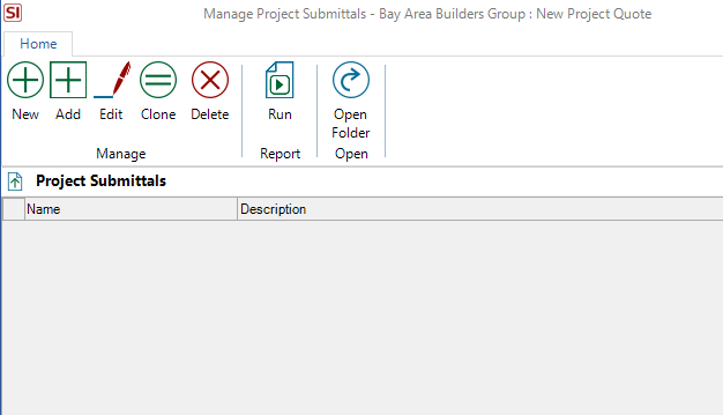
like many areas in SI, you will need to trigger the execution or inclusion or your utilization and in this case, that trigger is Add. Once clicked, you will see this:
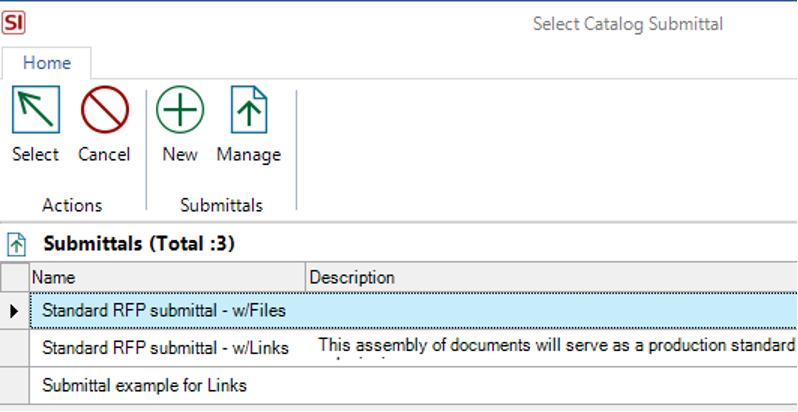
This now enables you to utilize any prior created reports in your Project accordingly. Once selected, you will then see your options to include and/or modify report details prior to running your submittal report:
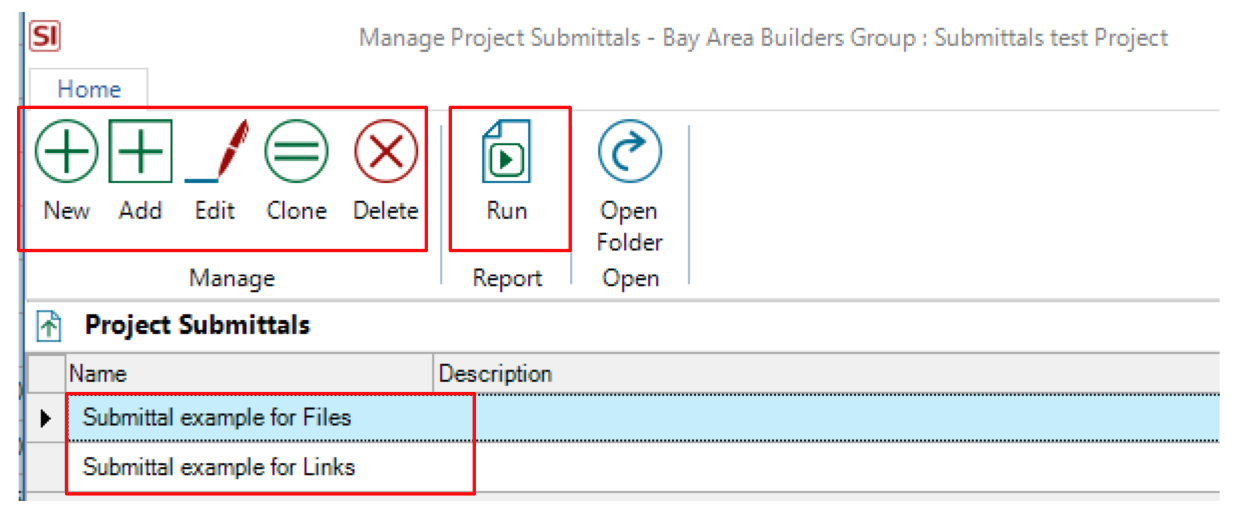
Just be sure to select the appropriate report prior to clicking on Run. For this example, we will focus on the Files Submittal report.
The chosen report will then open in a new window for your review prior to running:
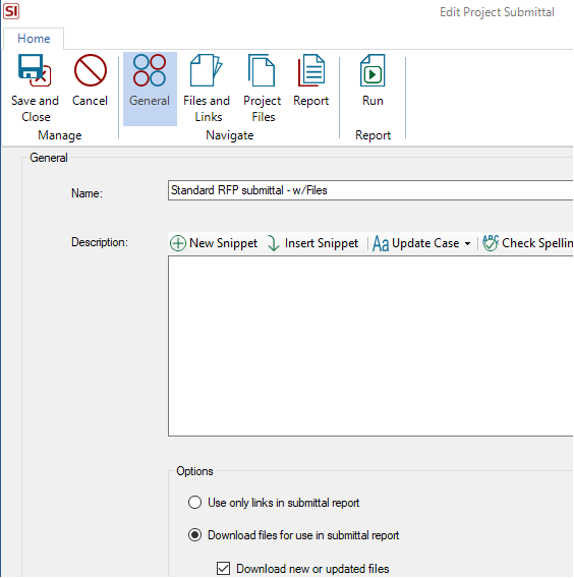
Just be sure to review the default settings near the bottom of the General tab to make sure action regarding your existing Files and/or new Files is correct.
On the next tab labeled Files and Links, you can select the Category of the documents assembled for this report:
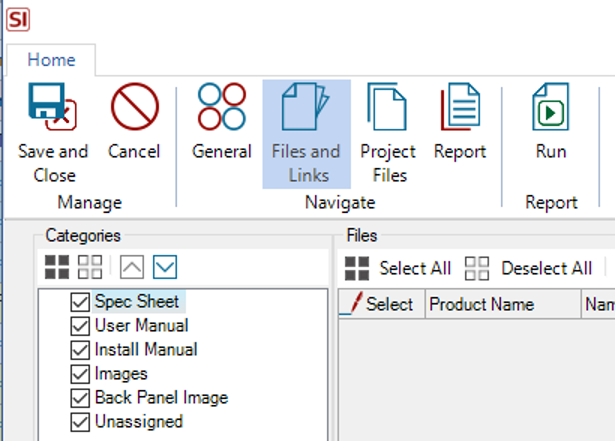
From there, the Project Files tab gives you access to other documents that have been added to the SI Project folder such as floorplans and design drawings.
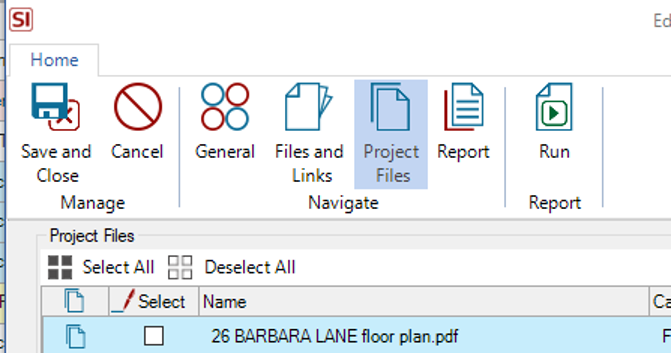
On the next tab, we can determine the type of organization of the Project’s Groups for the assembly:
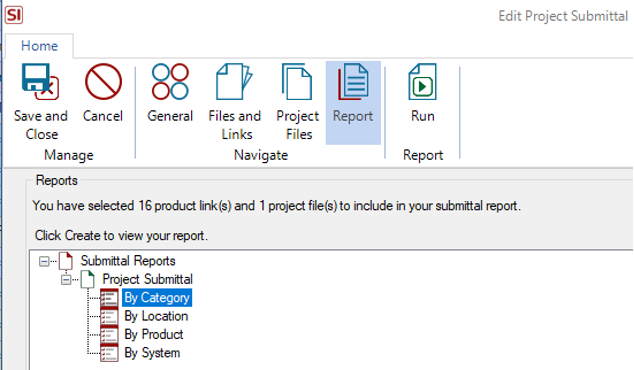
From there, you will want to click on the Run Report and Save your assembly which will trigger a download action for any missing files:
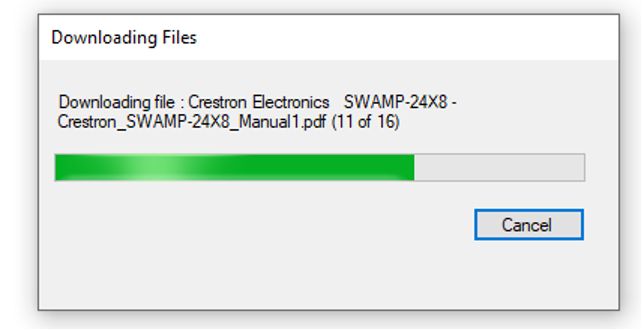
User tip: Kindly exhibit patience here as this could take several minutes to download all your files based on the number of products that are missing files.
Now, after running the report, you may see a pop-up asking if you’re interested in opening the Project submittal Folder:
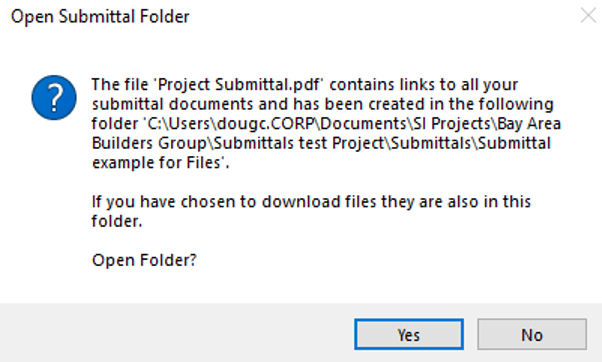
For now, select Yes in order to generate your report.
This will then open the file directory window where you can view any and all added or downloaded Files:
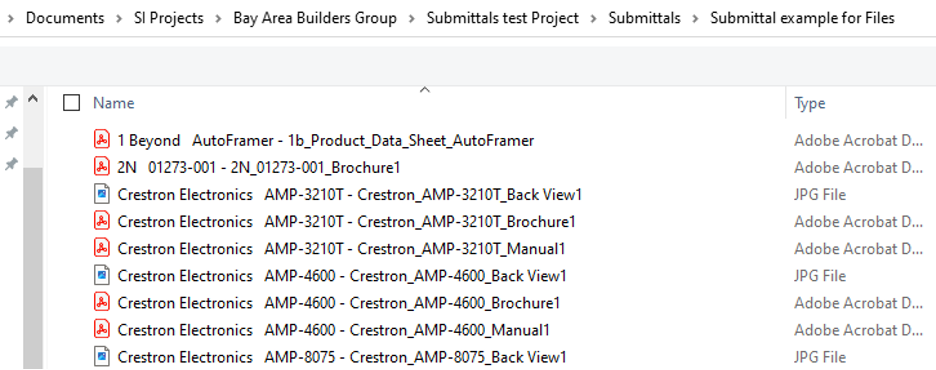
From here, you can arrange the order of your desired file documents per your bid requirements in another platform like Adobe or a similar PDF merger website.
This file with all such documents can then be easily accessed via this mechanism in your Project Explorer:
-First, check the project file out from your server:
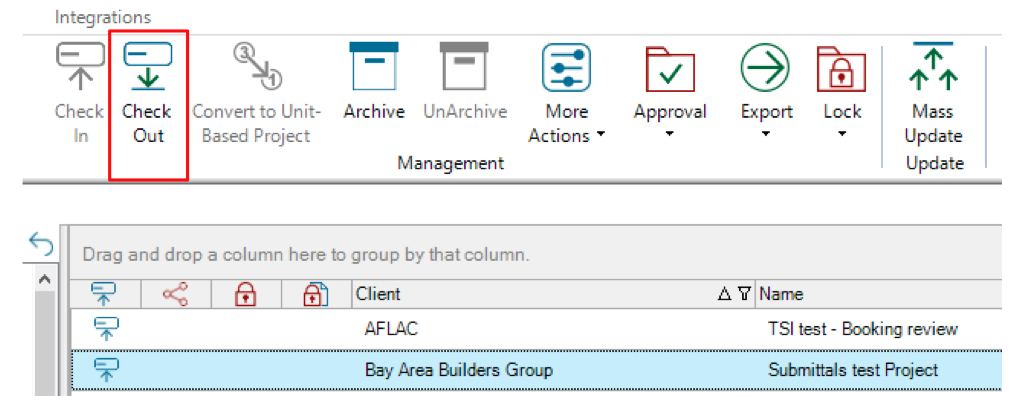
-Next, click on the Add option in the sub-tab directory below your Project list:
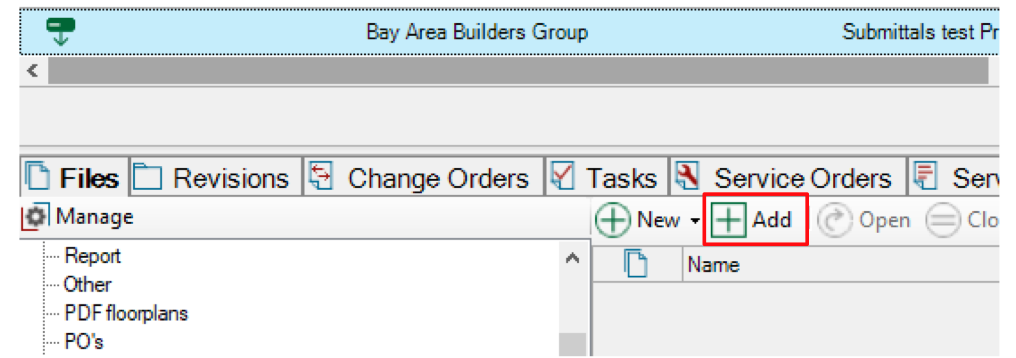
-This will then open the Project File and allow you access to the Submittals folder:
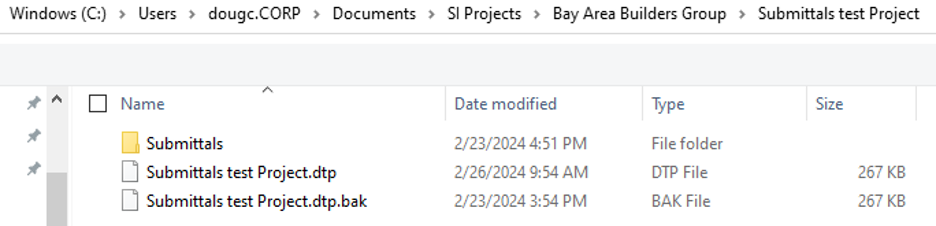
The exact location of each user’s Project folders could vary. Hence, the presentation above here about how to find this submittals location after you have gathered your documentation.
Clicking on the Submittals folder above here will then give access to all assemblies that have been executed on the Project thus far:
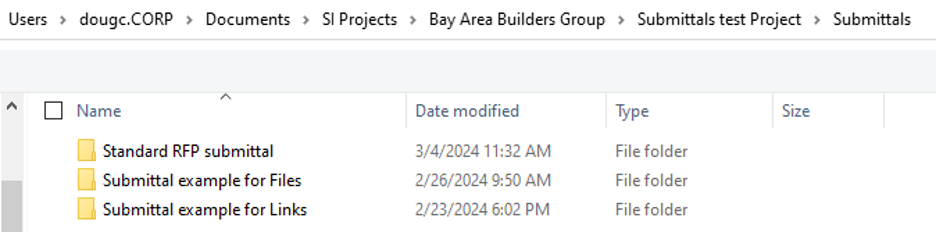
In this case, Files for example will yield this:
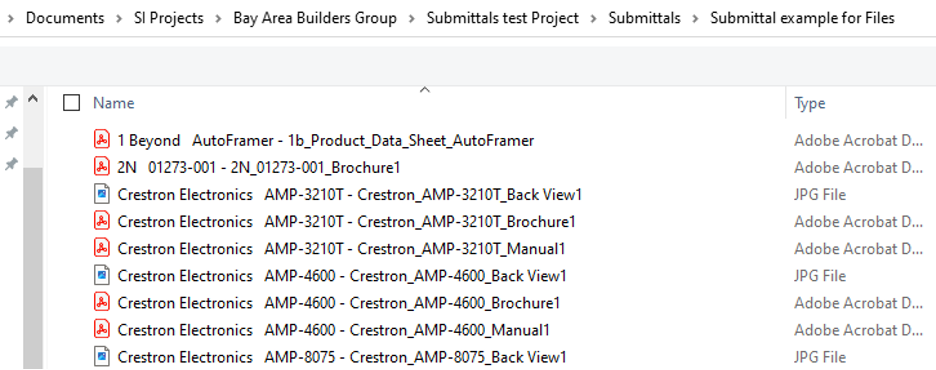
This gives our users easy access to all submittal related files as well as providing a nice easily accessed for location for ready reference – you’re welcome!
Now we know each team will leverage and utilize this feature in their own unique method. Therefore, we want to make sure that all of our users have the exposure and training necessary to maximize this endeavor. To achieve this, please see the information below here for how your team can get assistance.
And there you have it! SI’s latest feature to ease the burden of those dreaded “spec” submittals.
A Perspective
Our team is continually evaluating ways to improve and enhance your team’s usage of and experience with our SI platform. Therefore, it behooves you and your team to explore these (and other features) as well by securing time with our Professional Services Group of SI/industry veterans in order to maximize your team’s ability to succeed with the software.
In Summation…
-Update to v21 when you can.
-Review, utilize, and deploy the submittals report feature in your daily executions with SI.
-Sign-up for webinars, training, or visit our online documentation wiki for tutorial assistance.
-Leverage this new Submittals scenario for your team’s maximum benefit.
And, as always…
-Get focused, get serious, and make money.
Enjoy!
With all of that said, there’s still plenty more in store for you with SI and forthcoming product releases so keep an eye out for future updates.
We are always reviewing your Feature Requests to determine our best step forward and next course of action with future SI product releases so…“keep’em coming”!
In closing…
For more information on these and other features of SI, please see this link: D-Tools v21. You can also review our other videos and our usual support documentation.
You can also get more detailed information about v21 via our upcoming webinars and by enrolling in SI training with our PSG team. Please review our “What’s new in v21” webinar that is now available.
And don’t forget, that’s why we are here…to ensure your success with our product! Be sure to check back here next time for more on v21!!!